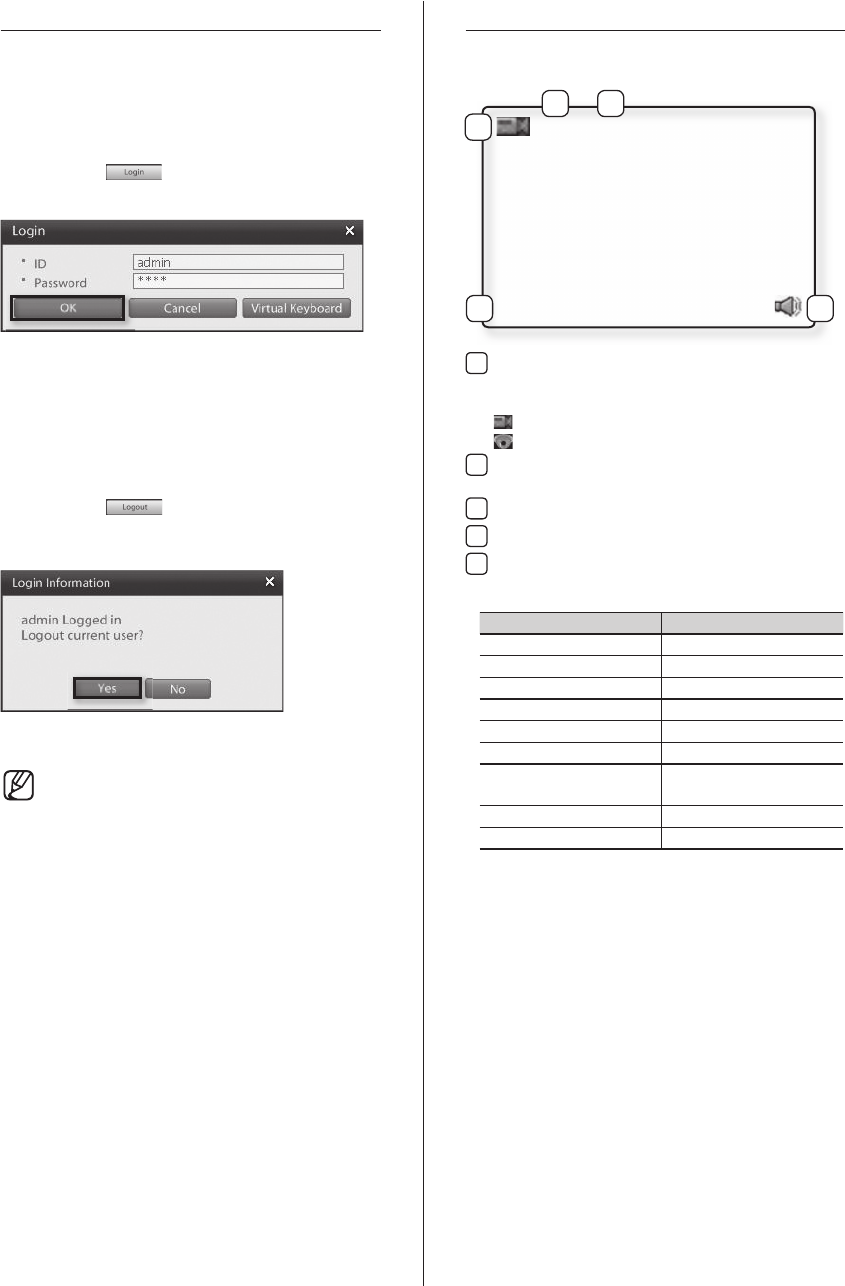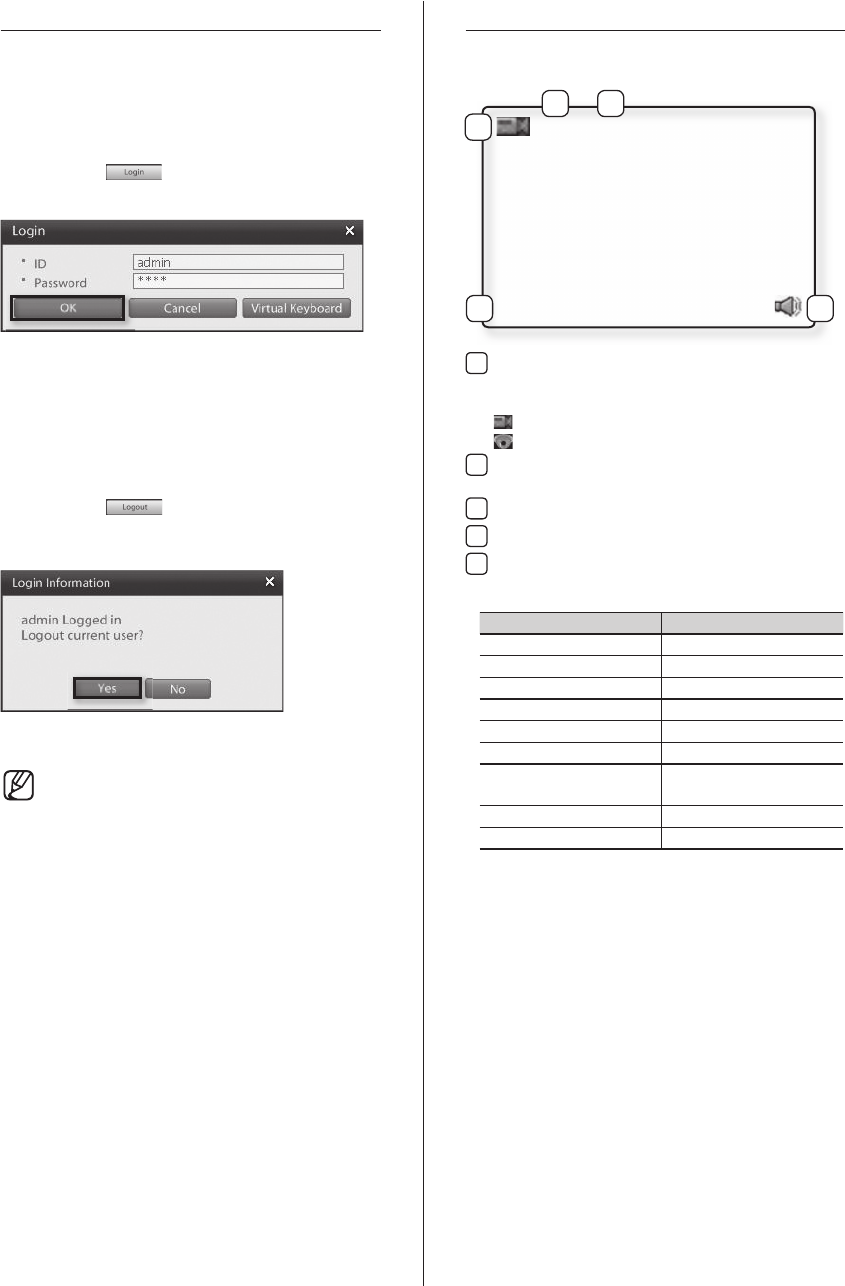
LOGIN SCREEN
Entering authorized user ID and password gives access to
search features, system setup, and other system functions.
Entering an incorrect user ID and password, however, will
result in limited DVR functionality and control access.
Logging In
1. Click on the button.
2. Enter the user ID and password.
3. Click OK to login.
Logging Out
1. Click on the button.
2. Login information window will prompt displaying
information about the active login account.
3. To log out from this user click the Yes button.
• From the factory, the default admin
password is set as 4321.
• Admin account password cannot be
changed without knowing the current
admin account password; therefore,
it is important that you do not lose it.
Administrators should separately record
and manage their registered password.
CAMERA CHANNEL
Camera Channel Display Icons
1
Camera Type
Indicates whether the camera is a normal camera or
a PTZ camera.
: Indicates a normal camera.
: Indicates a PTZ camera.
2
Channel Number: Indicates the channel number of
the camera.
3
Camera Designation: Displays the camera’s designation.
4
Recording Mode: Displays the camera’s recording Mode.
5
Live Audio: Indicates that audio output has been
activated for the channel.
Recording Modes On Screen Indication
Not Recording No Indication
Continuous Recording REC: C
Motion Recording REC: M
Object Detection REC: W
Recording REC: S
Sensor (Alarm-In) REC: P
PreAlarm Recording
POS Recording
REC: $
Instant Recording REC: I
Video Loss REC: L
1
4
REC : M
[C01] CAMERA01
2 3
5
SPR-9816-9716.indb 14 2008-07-03 오후 2:46:27