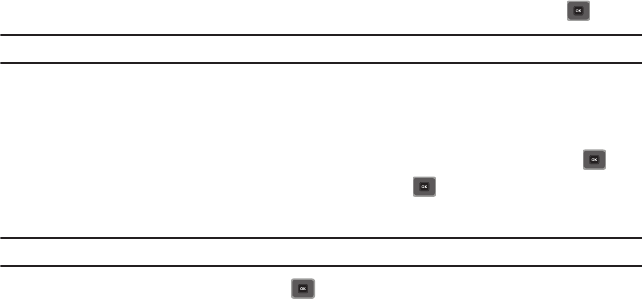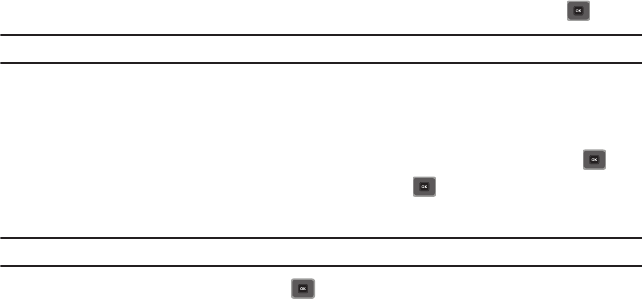
web2go Browsing 72
The following options are available:
–
Reload
: reloads the current page.
–
Resize page
: allows you to manually resize the page by sliding the size bar to the left or right.
–
Forward
: pages forward one page.
–
Go to
: navigates to the URL address, Homepage, Bookmarks, History, or Saved page.
–
Save
: allows you to save the Image or Page.
–
Add to bookmarks
: adds the current URL to Bookmarks.
–
Send URL via message
: sends the currently viewed URL to a recipient as a message.
–
Page details
: allows you to view details about the current page such as: Title, Address, Size, MIMEtype, and Last updated.
–
Browser settings
: various settings are available, see
“Browser Settings”
on page 73.
–
Exit browser
: exits the browser page you are viewing and returns to the Home page.
Enter URL
This menu allows you to manually enter the URL address of a web site that you want to access.
ᮣ
In Idle mode, press
Menu
➔
Media
➔
web2go
➔
Enter URL
and press the Select soft key or .
Note:
For further details about entering characters, see “Entering Text” on page 33.
Bookmarks
This menu stores up to 50 URL addresses.
To store a URL address:
1. In Idle mode, press
Menu
➔
Media
➔
web2go
➔ Bookmarks and press the Select soft key or .
2. Press
Options
➔ Add bookmark and press the Select soft key or .
3. Enter a name for the bookmark in the Title field and press the Down key.
Note:
For further details about how to enter characters, see “Entering Text” on page 33.
4. Enter the address in the
URL
field and press .
5. Highlight an item after saving a bookmark, then press the Options soft key to access the following:
• Edit bookmark
: allows you to edit the address.