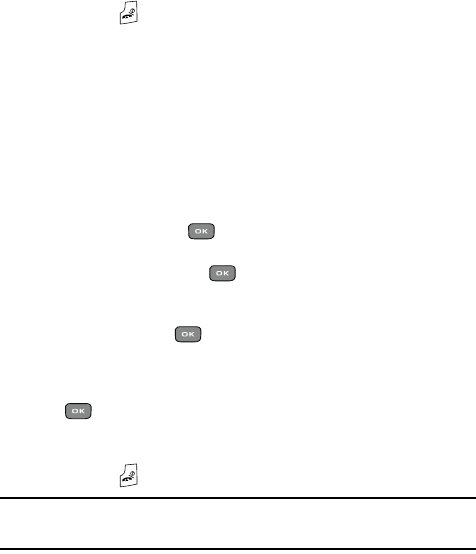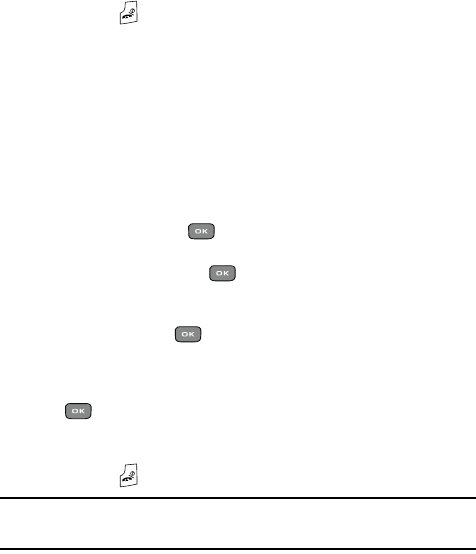
68
The following options are available:
• Default melodies: allows you to choose between 10 different melodies.
• Voice list: allows you to assign a voice clip to this group.
• Sounds: allows you to choose a sound from your Sounds folder.
• Music: allows you to choose music from Music folder.
10. Press the Save soft key when you are finished. Your Caller group
settings save.
11. Press the key to return to Idle mode.
Speed Dialing
Once you store phone numbers from your Phonebook list, you can set up to 8 speed
dial entries and then easily dial them whenever you want, by pressing the associated
numeric key.
ᮣ In Idle mode, to speed dial the numbers assigned to keys (2 to 9), press
and hold the appropriate key.
Setting Up Speed Dial Entries
1. In Idle mode, press the Menu soft key to access the Menu mode.
2. Using the Navigation keys, scroll to the Phonebook icon and press the
Select soft key or the key to enter the menu.
3. Scroll to Speed dial by pressing the Up or Down Navigation key and press
the Select soft key or the key.
4. Use the Up or Down Navigation key to select the keypad number key to
where you wish to assign the new speed-dialing number and press the
Add soft key or the key.
• Select from the 2 to 9 keys, and press the Add soft key.
5. Highlight a contact entry number from the Contact list and press the
key.
6. You receive a Saved confirmation and the Speed dial menu displays the
number assigned to the number key you selected.
7. Press the key to return to Idle mode.
Note: Memory location 1 is reserved for your Voice mail server number and this speed dial location can not
be changed. The voice server number can be altered via the Messages > Voice mail > Voice
server number menu.