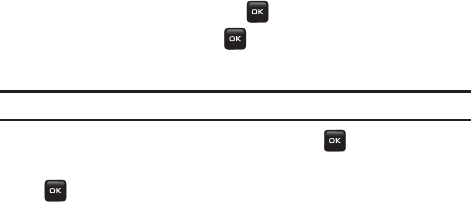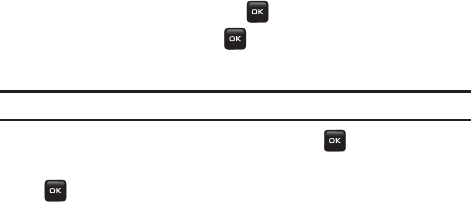
Messages 39
In addition to the familiar text content available via traditional text messages, picture
messages can contain images, graphics, voice, and audio clips. A Picture
Messaging message is a multimedia presentation contained in a single file. It is not
a text file with attachments.
Create new
This menu allows you to create a new picture message and then send it to one or
more destinations.
Creating and Sending a Picture Message
1. In Idle mode, press Menu ➔Messages ➔Create New ➔ Picture Message
and press the Select soft key or the key.
2. Highlight Subject and press the key.
3. Enter the subject of your message and press
Save
.
Note:
For more information about entering characters, see “Using ABC Mode” on page 34.
4. Highlight the Image & Video option and press the key.
5. Highlight one of the following options and press the Select soft key or the
key.
•Take Picture
:
launches the camera for you to take a picture.
•Photos
: allows you to select a picture from your photos folder.
• Downloaded Images
:
allows you to select a previously downloaded image to send in the
picture message.
• Record Video
: allows you to record a video.
• Downloaded Videos
: displays a list of downloaded videos.
•Videos
: displays a list of previously downloaded videos.
•Memory Card
: allows you to insert an image or video from the memory card. This option
displays only if you have a memory card inserted.
t401G.book Page 39 Monday, August 10, 2009 2:35 PM