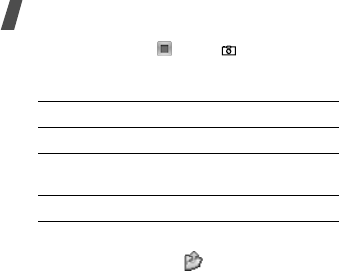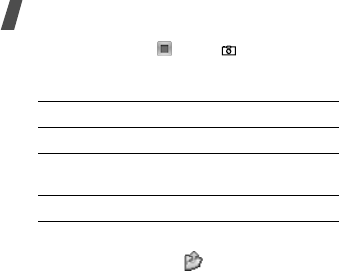
Menu functions
94
4. Press [Centre], < >, or [ ] to stop
recording. The video is automatically saved
in the
My video clips
folder.
Using camera options in Record mode
In Record mode, press
<
> to access the
following options:
•
Take photo
: switch to Capture mode.
•
Settings
: change the following settings for
recording a video:
Recording mode
: select a video recording
mode.
Select
Limit for
MMS/Wallpaper
to record
a video suitable for an i-mail or MMS
message or for setting as wallpaper. The
video clip is saved in 3gp format.
Select
Normal
to record a video within the
limit of the currently available memory. The
video clip is saved in mp4 format.
Size
: select a frame size.
Quality
: select an image quality setting.
Viewfinder
: select a preview screen.
Record audio
: record audio with a video
clip.
Zoom sound
: turn the sound effect for
zooming on or off.
Brightness sound
: turn the sound effect
for brightness adjustment on or off.
White balance
: adjust the colour balance of
the image. You can make your video appear
warmer or cooler.
5.
To Press
play back the video clip [Centre].
access video options <
Options
>.
p. 96
return to Record mode <
Preview
>.