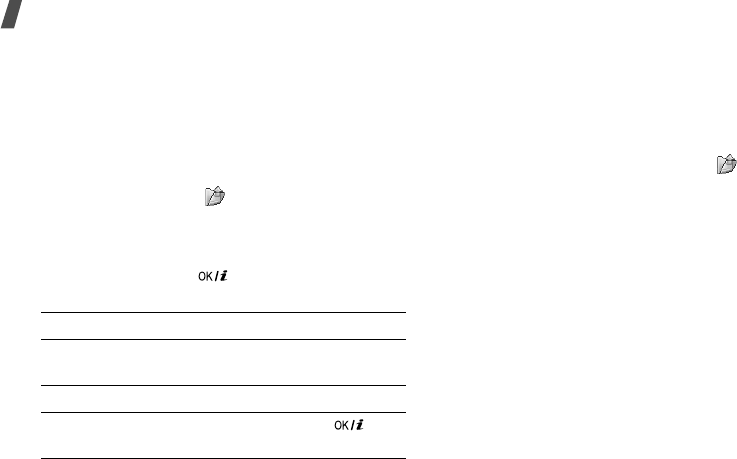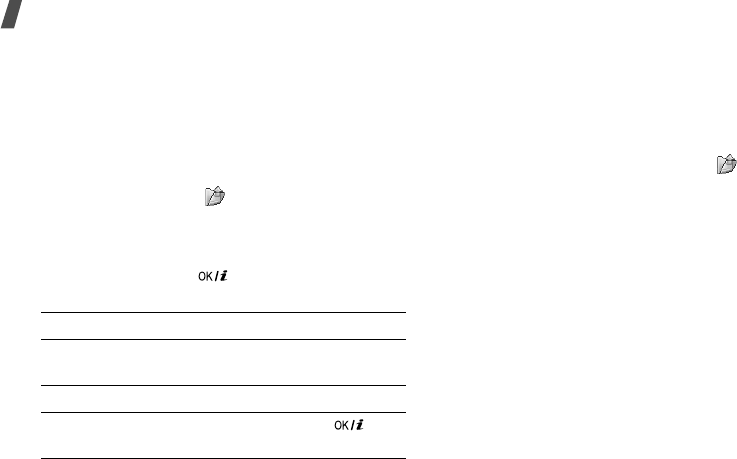
80
Menu functions
Taking a photo
1. Access the
Take a photo
menu to turn on the
camera and switch the display to Capture mode.
You can also press and hold [
CAMERA
].
The preview screen appears in Landscape view.
2. Hold the phone horizontally.
3. Make any desired adjustments.
•Press [
MENU
] or
<
>
to access camera
options.
p. 80
• Use the keypad to change the camera settings
or switch to other modes.
p. 82
4. Press [
CAMERA
] or [ ] fully to take a photo.
The photo is saved in the
Photos
folder.
Using the auto focus function
In Capture mode, press [
CAMERA
] halfway down to
automatically adjust the focus. The colour of the focus
frame changes briefly to green.
Using camera options in Capture mode
In Capture mode, press [
MENU
] or
<
>
to access
the following options:
•
Record video
: switch to Record mode.
•
Shooting mode
: take a photo in the following
modes:
Single shot
: take a photo in normal mode. You
can select whether or not the camera automatically
saves a photo.
Multi shot
: take a series of action stills. You can
select the number of still images the camera will
take and shooting speed.
Mosaic shot
: take several stills and save them in
one frame. You can select the layout.
•
Effects
: change the colour tone or apply a special
effect.
5.
To Press
access photo options [
MENU
]
or <
Options
>.
p. 82
delete the photo [
C
] and then <
Yes
>.
return to Capture mode [
CAMERA
], [ ], or
<
Back
>.