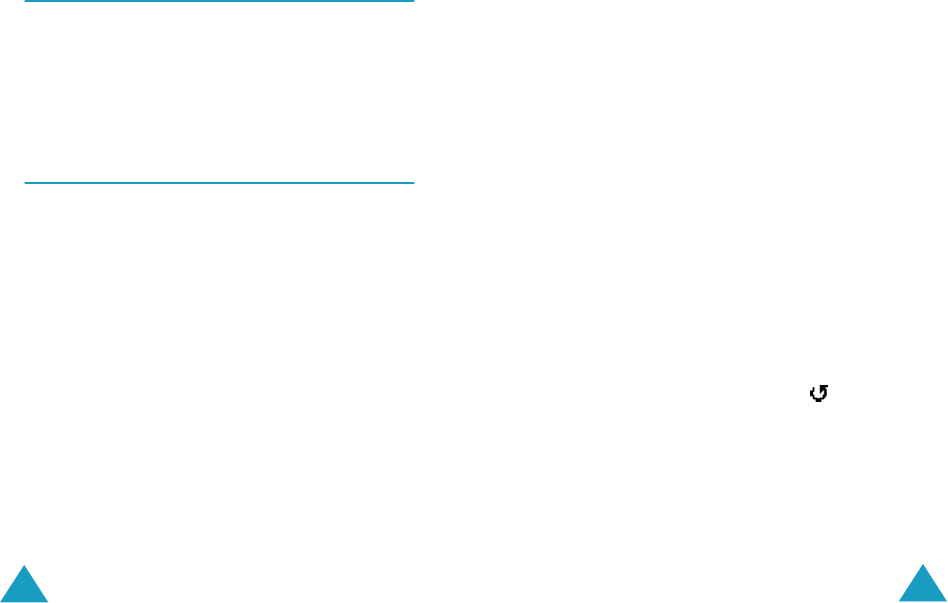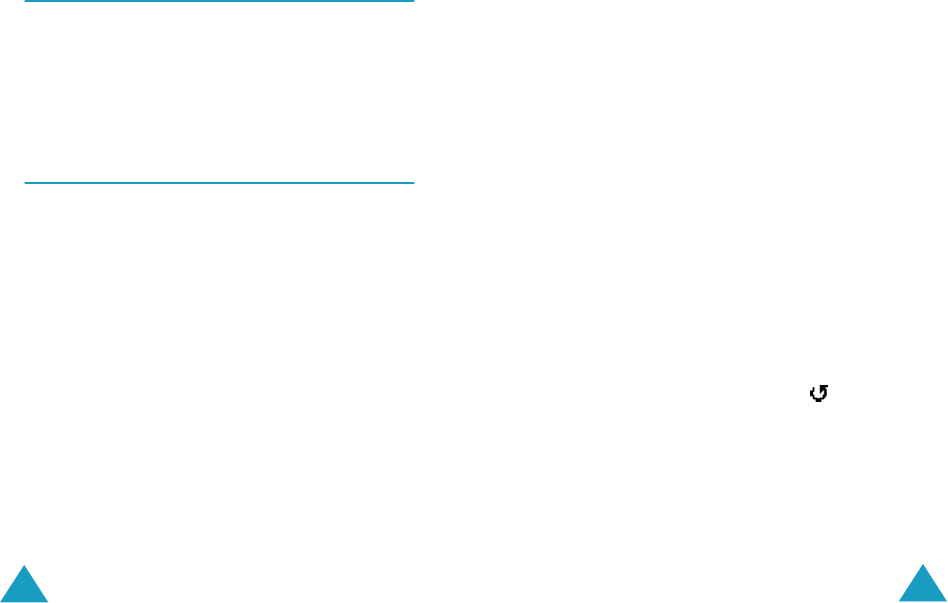
Picture Messages
80
Send: allows you to resend the message.
Edit Message: allows you to change the message
contents, sound, picture or text.
Information: shows you information about the
message, such as subject, sender’s address,
message size, status and priority.
Draft
(Menu 2.3)
After creating a picture message, you can store it in
this message box for later sending.
For further details about viewing a message, see
“Outbox” on page 79.
Write New
(Menu 2.4)
This menu allows you to create a new picture
message and then send it to multiple destinations.
Creating and Sending a Picture Message
1. Enter the subject of your message and press the
OK soft key.
For further details about entering characters,
see page 42.
2. When Add Here highlights, press the Options
soft key and add the message contents using
one of the following options:
• Add Text: enter the message text and press
the OK soft key.
Picture Messages
81
• Add My Photo: allows you to add a picture
you took using the camera on your phone.
Select New Photo to take a new picture, or
My Photos to add one of the pictures stored
in the phone. For further details about using
the camera, see page 92.
• Add Picture: allows you to add a picture
stored in the Images folder (Menu 9.4).
Choose a picture and press the Select soft
key.
• Add Sound: allows you to add a sound file.
Select Record to record a new voice memo, or
Sound List to add one of sounds in the
Sounds folder (Menu 9.3) or voice Memo
List (Menu 7.6.2). Some downloaded sounds
may not be added depending on their file
format.
• Send: allows you to send the message. Use
this option when you finish creating the
message. This option is activated after you
add content to the message.
• Save: saves the message in the Draft (Menu
2.3) or Templates (Menu 2.5) box for later
use. This option is activated after you add
content to the message.
• Settings: allows you to change the message
settings. For further details about each setting
option, see page 86. After changing the
settings, you need to press the soft key or
the C key to go to back to the options screen.
• Add Destination: allows you to enter
destination numbers or addresses. See steps 7
to 12 starting from page 83. After adding