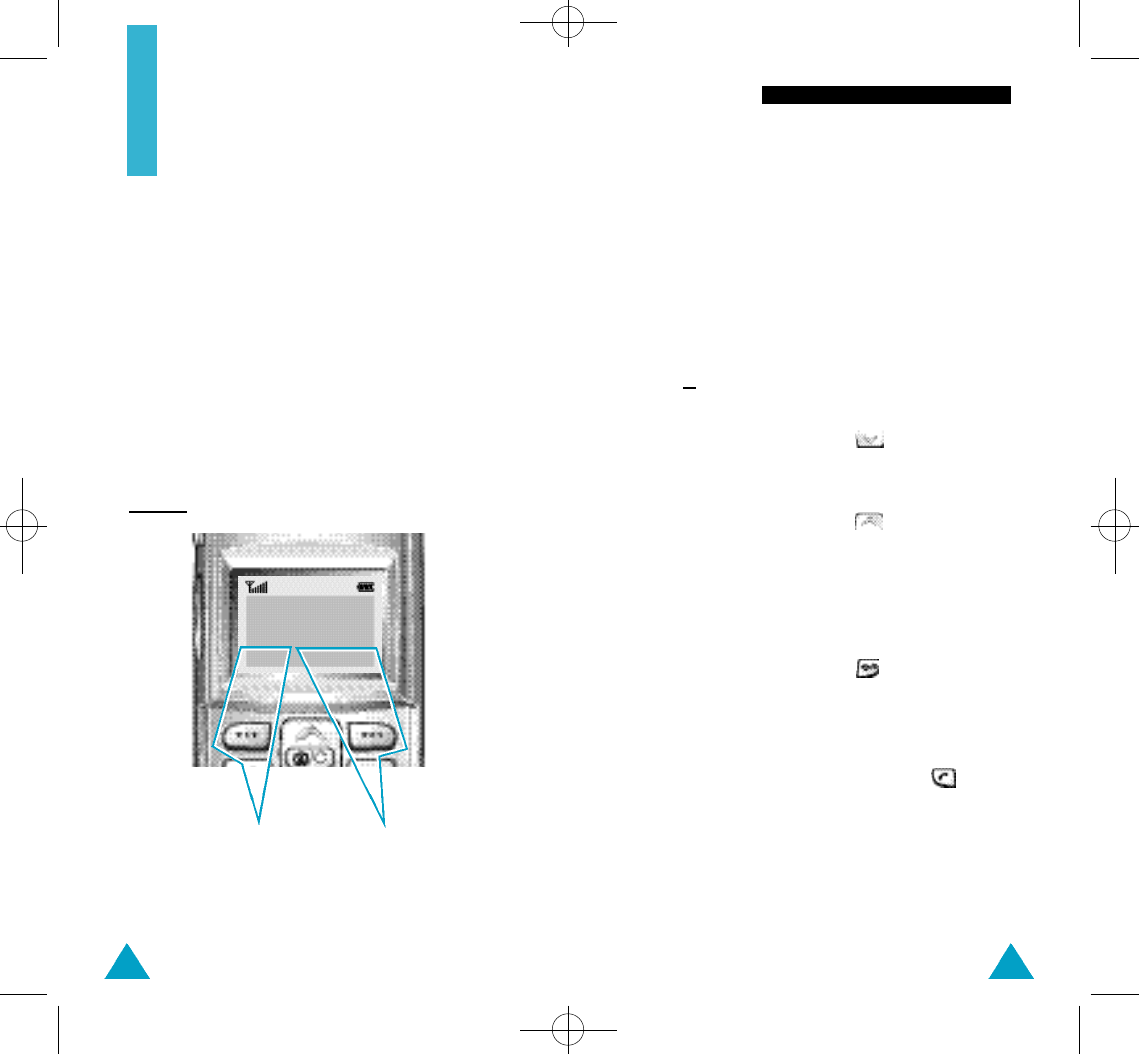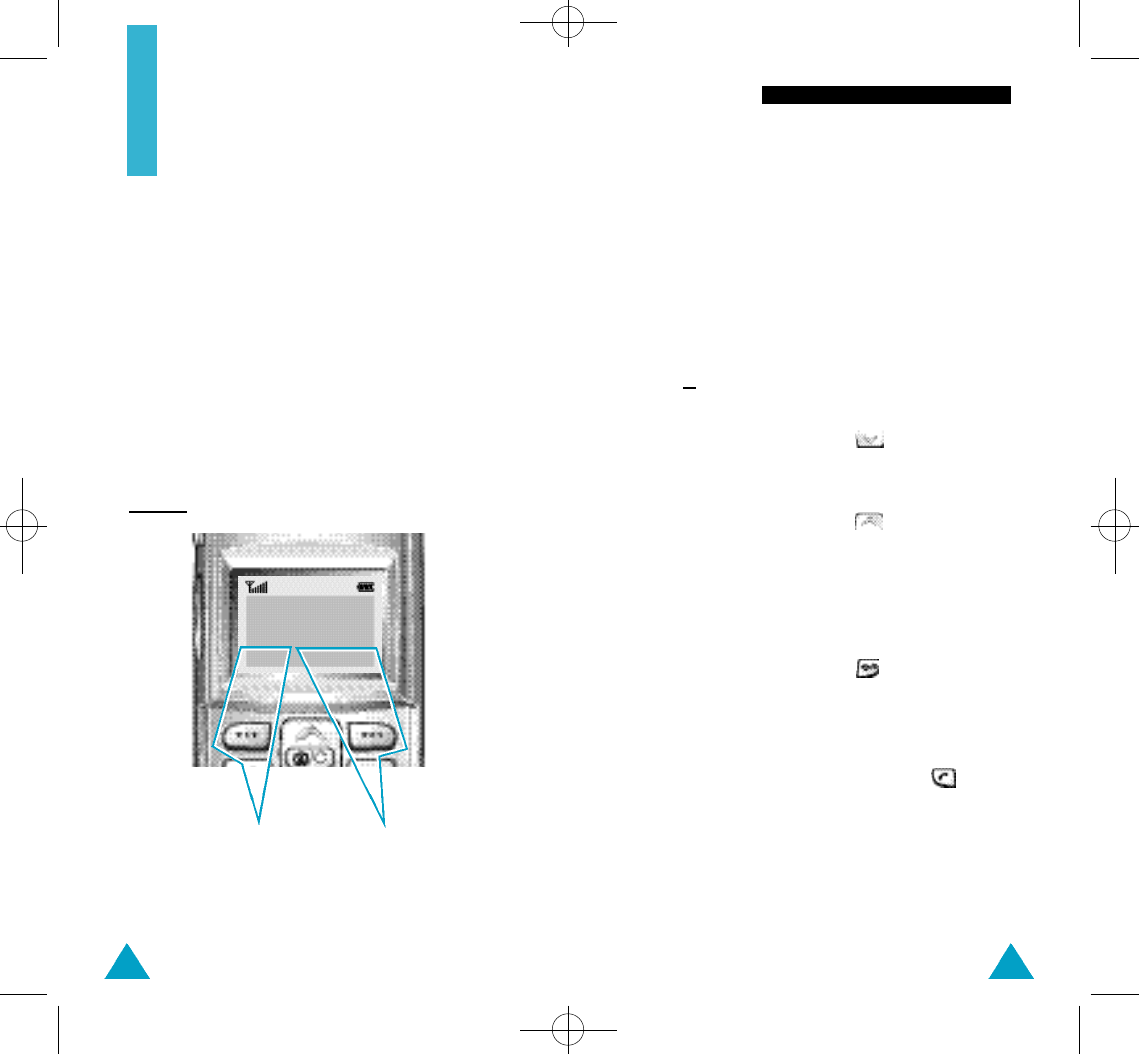
47
Selecting Functions and Options
46
Selecting Functions
and Options
Your phone offers a set of functions that allow
you to customise your phone. These functions are
arranged in menus and sub-menus, accessed via the
two soft keys marked
...
. Each menu and sub-menu
allows you to view and alter the settings of a
particular function.
The roles of the soft keys vary according to the
current context; the label on the bottom line of the
display just above each key indicates its current role.
Example:
Press the left soft key
to access the Menu
functions.
Press the right soft
key to access the
PhoneBook feature.
<SERVICE PROVIDER>
Sat 14 Mar 12:57
Menu PhoneBook
To view the various functions/options available and
select the one required, proceed as follows.
1. Press the appropriate soft key.
2. To... Then press the...
Select the: Left soft key.
• Function displayed
or
• Option highlighted
View the next function key.
or highlight the next
option in a list
Move back to the key.
previous function
or option in a list
Move back up one Right soft key.
level in the structure
Exit the structure key.
without changing
the settings
In some functions, you may be asked for a password
or PIN. Enter the required code and press .
05-N100-Selecting 10/12/00 3:44 AM Page 46