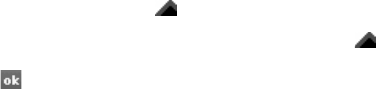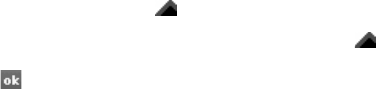
33
Personal productivity
4. To change the font or paragraph
format, highlight the text first, and
then tap
Menu
→
Format
→
Font...
or
Paragraph...
5. To save the document, tap .
For more details, refer to the online help.
Open and view a PowerPoint
slideshow
1. From the Today screen, tap
Start
→
Office Mobile
→
PowerPoint Mobile
.
2. Tap the drop-down menu in the top left
of the PowerPoint screen to locate a
PowerPoint file.
3. Tap the file name to launch the
slideshow.
4. To advance the slides, tap the screen.
5. To go back to the previous slide, tap
→
Previous
.
6. To end the slideshow, tap
→
End
Show
.
For more details, refer to the online help.
Create and edit a note
1. From the Today screen, tap
Start
→
Office Mobile
→
OneNote Mobile
.
2. Tap
New
to create a new note.
3. Create your note with the input panel
or external keyboard.
4. To change the format, highlight the
text first, and then tap
Menu
→
Format
→
a type.