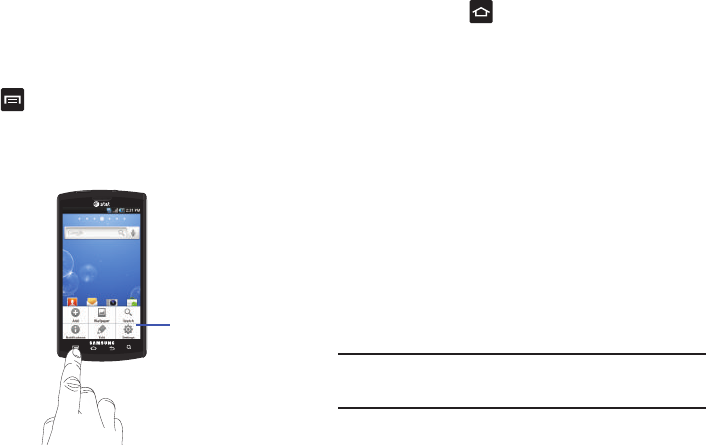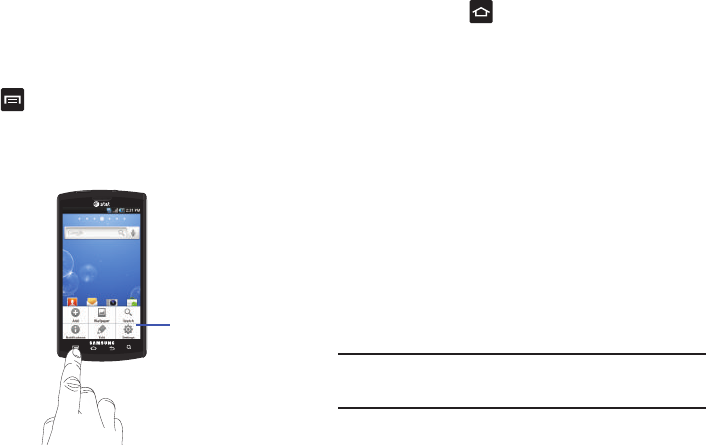
27
Navigating Using Sub-Menus
Sub-menus are available when you are at any Home screen or
have selected a feature or application such as Phone, Contacts,
Messaging, or Web.
To access a sub-menu:
1.
Tap
.
A sub-menu will appear at the bottom of the phone screen.
2.
Tap an option.
Accessing Recently-Used Applications
1.
Touch and hold from any screen to open the
recently-used applications window.
2.
Tap an icon to open the selected application.
Customizing Your Home Screen
You can customize your Home screen by doing the following:
•
Creating Shortcuts
•
Adding and Removing Widgets on the Home Screen
•
Repositioning Widgets
•
Creating Folders
•
Changing the Wallpaper
•
Adding and Deleting Home Screens
Creating Shortcuts
Shortcuts are different than the current Home screen Widgets
that only launch an application. Shortcuts activate a feature,
action, or launch an application.
Note:
To move a shortcut from one screen to another, it must first be deleted
from its current screen. Navigate to the new screen, then add the
shortcut.