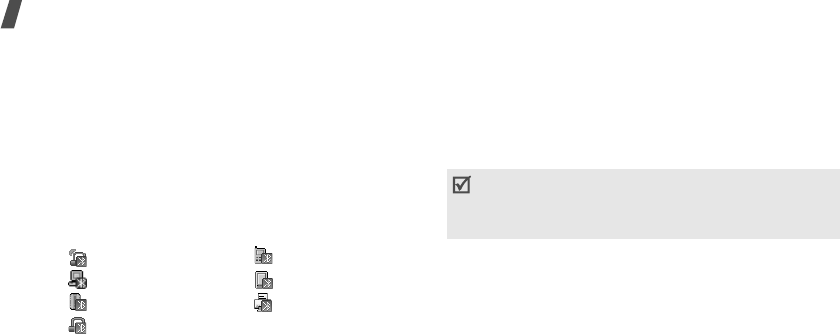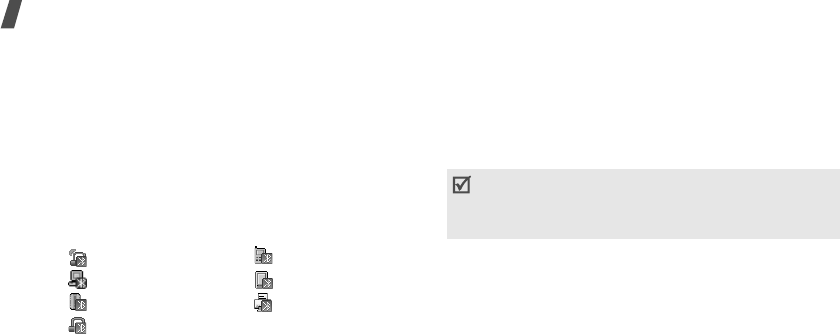
84
Menu functions
•
Bluetooth services
: display available Bluetooth
services.
Searching for and pairing with a Bluetooth
device
1. From the Bluetooth setting options, select
My
devices
.
2. Select
Search new device
.
After searching, a list of devices to which you can
connect displays. The following icons indicate the
kind of device:
The colour of the icon indicates the status of the
device:
• Grey for unpaired devices
• Blue for paired devices
• Red for devices that are currently connected to
your phone
3. Select a device.
4. Enter a Bluetooth PIN code and press <
OK
>.
This
code is used just once and you don’t need to
memorise it.
When the owner of the other device enters the
same code, pairing is finished.
Using device options
From the device list, press <
Options
> to access the
following options:
•
Connect
: connect to the currently selected device.
You need to enter the Bluetooth PIN code.
•
Disconnect
: end the connection with the device.
•
Browse files
: search for data from the device and
import data directly to your phone.
•
Service list
: access the Bluetooth service list of
the device.
•
Rename
: rename the paired device.
• A/V headset • Mobile phone
• Computer • PDA
• Unknown device • Printer
• Headset/Hands-free car kit
Some devices, especially headsets or hands-free car
kits, may have a fixed Bluetooth PIN code, such as
0000
. If the other device has one, you must enter the
code.
D600.book Page 84 Saturday, September 10, 2005 11:18 AM