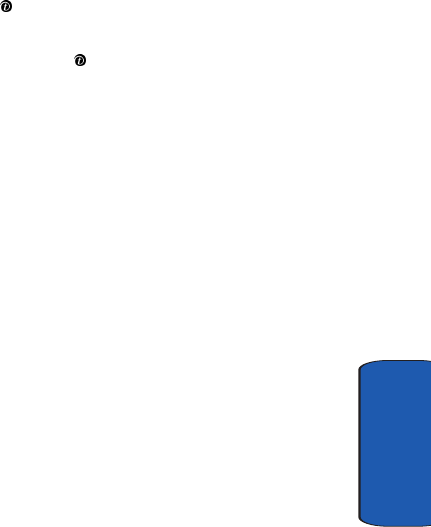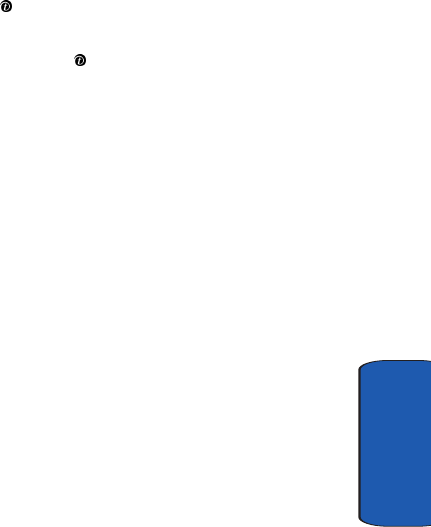
Section 7: Messaging 79
Picture Messages
Section 7
• Save message: allows you to save the Picture Messaging
message.
4. To change the text or replace the image or sound with
another one, select a category and press the Opt. soft
key. Depending on the category selected, highlight Clear
picture/sound/message/subject to remove the item.
5. When you have finished creating the message, press the
Opt. key and choose Send. Press the Select soft key or
the key.
6. Choose one of the following options and press the Select
soft key or the key:
• Recent log: allows you to select a number or an address from
the 5 last destinations you entered for sending the last
messages.
• Phonebook: allows you to enter the phone number you want.
• Phone number: allows you enter a phone number or choose
one from the Ph.Book.
• E-mail address: allows you to enter the e-mail address of the
recipient.
• My Album: allows you to send the message to the My Album
folder.
• My Journal: allows you to send the message to My Journal.
7. Press the Send soft key to send the message. Your
phone sends the message.
Inbox
Viewing a Message When You Receive It
When a new multimedia message comes in, the display
shows the Picture Messaging icon.
e335.book Page 79 Tuesday, April 26, 2005 9:12 AM