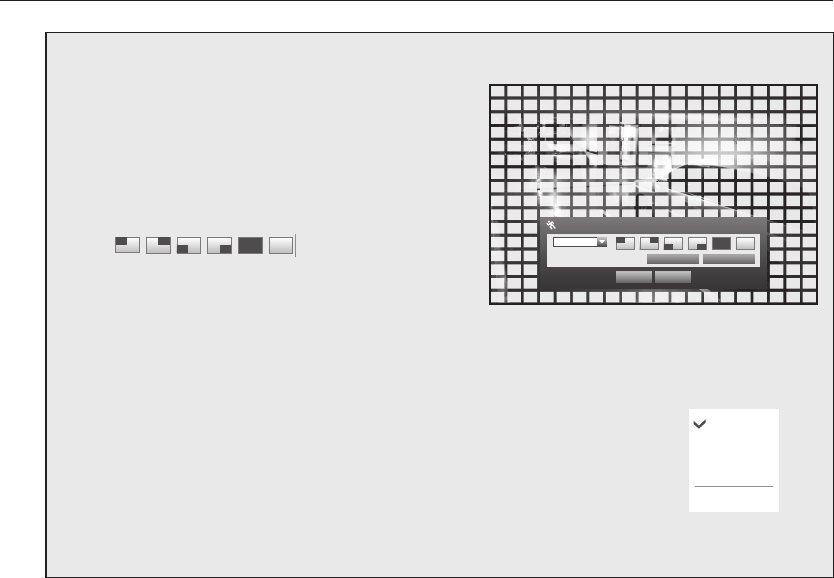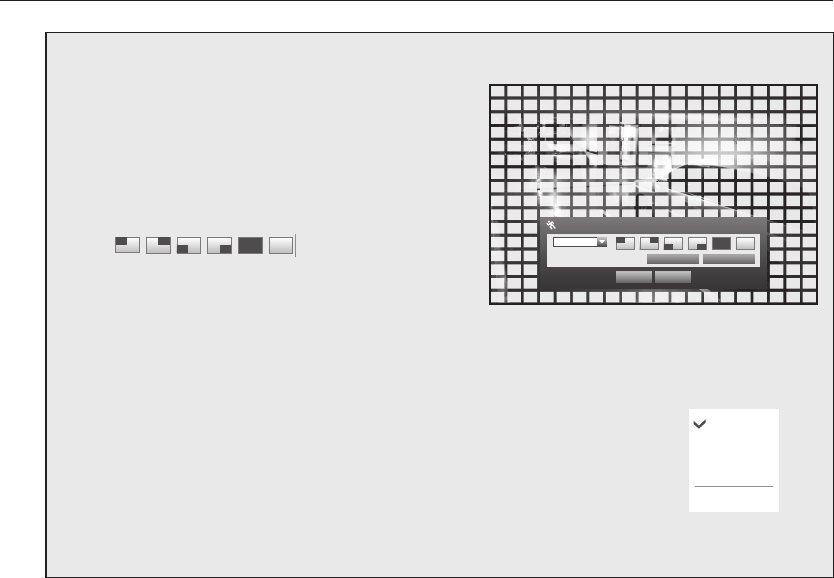
62_ main menu
main menu
Setting the Motion Detection Area
Select <Motion Region>.
When “Motion Region” window appears, select a
channel for detection and set the area of motion
detection.
•To set the area in “Motion Region” window
In the “Motion Region” window, select desired region
from <
>.
•To set the area using <Individual> selection
In the “Motion Region” window, you can select cells
individually by using <Individual>.
Motion Region
OK Cancel
Apply to All CH
CH1
Individual
When selected <Individual>, “Motion Region” window disappears and you can select cells one by one.
When the motion area setup is done, press the <Menu> on the screen or the [MENU] button on the
remote control or front panel to display the “Motion Region” window again.
- Select : Selected cell is set to be a part of motion detection area.
- Unselect : Selected cell is removed from the motion detection area.
- Inverse : Unselected cells are set to be the motion detection area.
- Menu : After selecting individual motion areas, move to the “Motion Region” window.
`
If selected <Apply to All CH>, selected motion area is applied to all channels.
When the motion detection setup is done, press <OK>.
Select
Unselect
Inverse
Menu