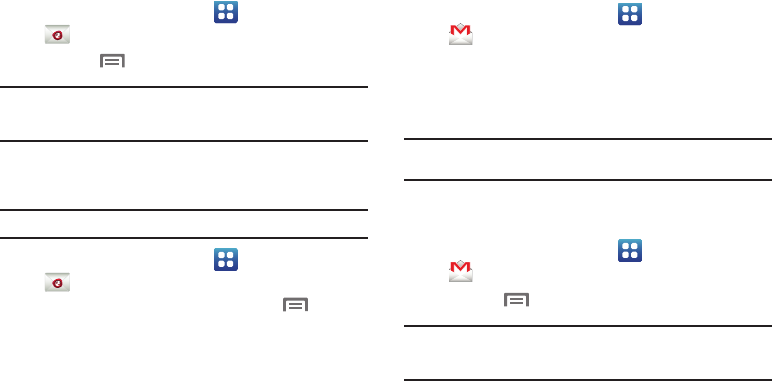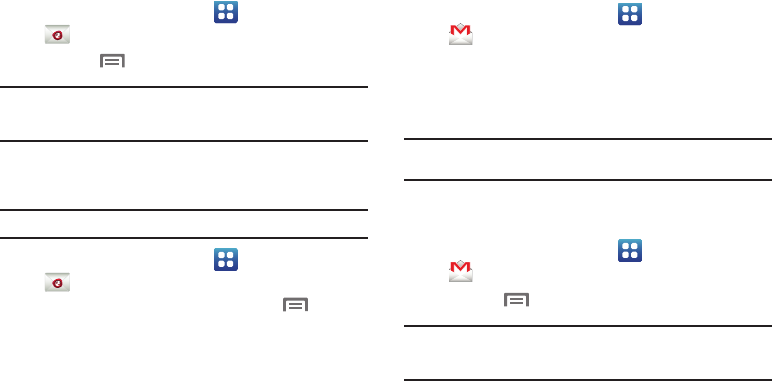
Messaging 57
Managing Emails
Refreshing Your Email Account
Refresh your account to update accounts on your phone from the
providers’ servers.
1. From the Home screen, select
Applications
➔
Email
.
2. Press the
Menu Key
, then touch
Refresh
.
Note:
You can also set up automatic synchronization in Account & sync
settings. For more information, see “General sync settings” on
page 103.
Email Account Settings
Use Account settings to configure handling of your email.
Note:
Some email accounts may have different, or additional, settings.
1. From the Home screen, select
Applications
➔
Email
.
2. Touch an account to view it, then press the
Menu Key
.
3. Touch
More
➔
Account settings
for options.
Gmail
Setting Up Your Gmail Account
The first time you launch Gmail™, your phone will prompt you to
set up your Google account.
1. From the Home screen, select
Applications
➔
Gmail
.
2. Follow the prompts to sign in, or create a new account.
3. The phone communicates with the Google server to set up
your account and synchronize your email.
Note:
You can use more than one Google account on your phone. To add
another account, use the
Menu Key
➔
Accounts
option.
Refreshing Your Gmail Account
Refresh your account to update messages on your phone.
1. From the Home screen, select
Applications
➔
Gmail
.
2. Press the
Menu Key
, then touch
Refresh
.
Note:
You can also set up automatic synchronization in Account & sync
settings. For more information, see “General sync settings” on
page 103.