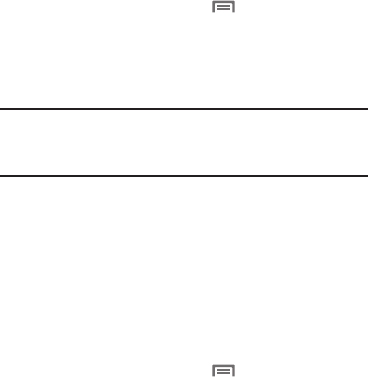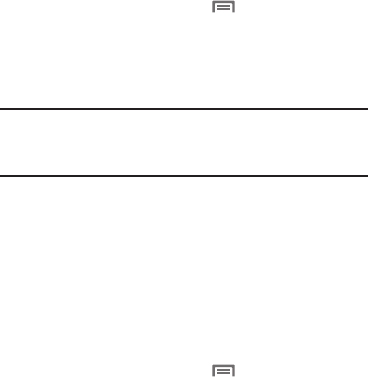
Settings 117
Tethering
Use Tethering to share your device’s internet connection with
another device that connects to your device via USB cable.
1. From the Home screen, touch
Menu
➔
Settings
➔
Wireless & network
➔
Tethering
.
2. Connect the other device to the phone via USB cable.
3. Touch
USB Tethering
to turn tethering On or Off. When On, a
check appears in the checkbox.
Note:
Using your phone as a tethered wireless internet connection consumes
battery power and increases your data usage. Roaming while using
your phone as a tethered wireless internet connection will incur extra
data charges.
VPN settings
Set up and manage Virtual Private Networks (VPNs). For more
information about using VPNs, see “VPN”on page 94.
Adding a VPN
Before you add a VPN you must determine which VPN protocol to
use: PPTP (Point-to-Point Tunneling Protocol), L2TP (Layer 2
Tunneling Protocol), L2TP/IPSec PSK (Pre-shared key based
L2TP/IPSec), or L2TP/IPSec CRT (Certificate based L2TP/IPSec).
1. From the Home screen, touch
Menu
➔
Settings
➔
Wireless & network
➔
VPN settings
.
2. Touch
Add VPN
to set up a connection to a VPN, using the
following settings:
• Add PPTP VPN
: Set up a connection to a VPN with Point-to-Point
tunneling protocol.
• Add L2TP VPN
: Set up a connection to a VPN with Layer 2
tunneling protocol.
• Add L2TP/IPSec PSK VPN
: Set up a connection to a VPN with pre-
shared key-based Layer 2/IPsec tunneling protocol.
• Add L2TP/IPSec CRT VPN
: Set up a connection to a VPN with
Certificate-based Layer 2/IPsec tunneling protocol.
To establish a PPTP (Point-to-Point Tunneling Protocol):
1. Establish a VPN name (a name for this connection).
2. Set the VPN server.
3. Enable Encryption (if desired).
4. Set the DNS search domains.
To establish a L2TP (Layer 2 Tunneling Protocol):
1. Establish a VPN name (a name for this connection).
2. Set the VPN server.
3. Enable L2TP secret.
4. Set L2TP secret.
5. Set the DNS search domains.