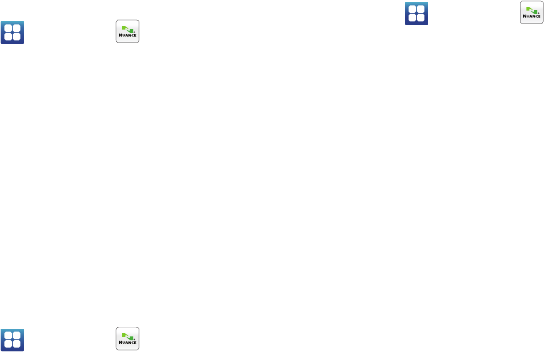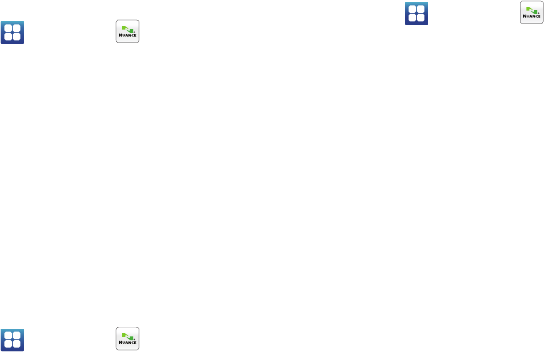
Applications 97
Send Email <Name>
Create a new message by speaking the type of message and the
recipient(s).
1. Navigate to a Home screen panel, then touch
Applications
➔
Voice Control
.
2. At the audio prompt “
Say a command
”, say “
Send Email
”.
3. At the prompt, say a Contact name. You are prompted to
select one of the following e-mail applications:
•Email
•Gmail
• mail@metro
A new message Compose screen opens, with the To: field
populated with your selection(s).
4. Continue creating the message. (For more information,
refer to “Messaging” on page 55.)
Lookup <Name>
Access a contact record by speaking the name of the contact.
1. Navigate to a Home screen panel, then touch
Applications
➔
Voice Control
.
2. At the audio prompt “
Say a command
.”, say “
Lookup
”
followed by the name of a Contact entry. The named
Contact’s information appears in the display.
Go To <Menu>
Access an application by speaking the application name.
1. Navigate to a Home screen panel, then touch
Applications
➔
Voice Control
.
2. At the audio prompt “
Say a command
”, say “
Go to
”,
followed by one of the following menu items:
•
Allshare
•
IM and
Social
•
MetroWEB
•
Settings
•
AppStore
•
Latitude
•
Music
•
Talk
•
Books
•
Loopt
•
Music
Player
•
Task
•
Calculator
•
mail@
metro
•
My Files
•
Task
Manager
•
Calendar
•
M Studio
•
MyExtras
•
Video
Player
•
Camera &
Camcorder
•
Maps
•
myMetro
•
Virtual Card
•
Clock
•
Market
•
Navigation
•
Visual Voice
Mail
•
Contacts
•
Memo
•
Phone
•
Voice
Search