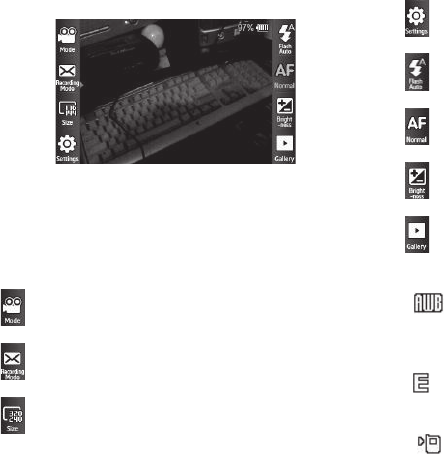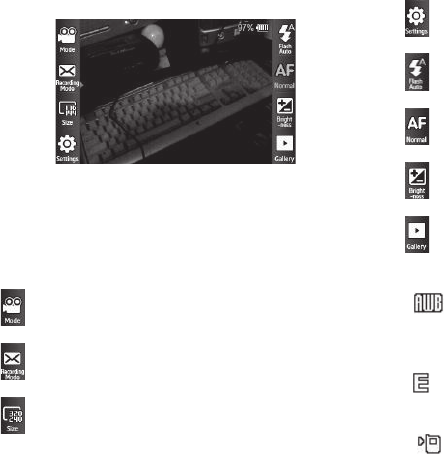
77
Camcorder Screen
When you activate your phone’s camcorder, the first line of the
display is shows current camcorder setting icons. The center of
the display shows a viewfinder image of the subject at which the
camcorder is pointed.
Camcorder Screen Buttons
Camcorder Screen Icons
White Balance
— Indicates the camcorder’s white
balance setting. (You can change the camcorder white
balance setting. For more information, refer to “White
Balance” on page 86.)
Quality
— Indicates camcorder’s video quality setting. (You
can change the video quality setting. For more information,
refer to “Quality” on page 85.)
Phone Memory
— Indicates videos will be stored in the
phone’s memory.
Changes the Camera-Camcorder mode to Camera.
Lets you set the Camcorder’s
Recording Mode
to
Normal
or
Video Msg
.
Lets you set the resolution of your videos between
320x240
and 176x144
.
Lets you select values for
Quality
,
Self Timer
,
White Balance
,
and
Effects
.
Lets you set
Flash
to
Off
,
On
, or
Auto
.
Inactive.
Lets you set the Camcorder to brighten or darken your
videos.
Lets you access the My Videos folder.