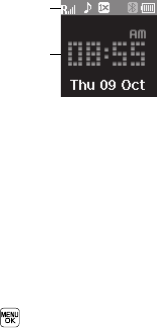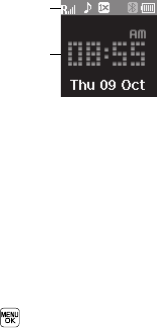
Understanding Your Phone 16
Front Display
1. The top line of the front display
contains icons that indicate
network status, battery power,
signal strength, and more. (For
more information, refer to “Display
Screen Icons” on page 16.)
2. The center portion of the display shows the clock and
calendar and shows information about such occurrences
as incoming calls, new messages, and charging status.
Display Screen Icons
Your TwoStep phone can show you definitions of the icons that
appear on the top line of the displays.
To access the Icon Glossary:
ᮣ
In standby mode, press
Menu
( ), then select
Settings
➔
Phone Info
➔
Icon Glossary
. A list appears showing the
icons that can appear on the top line of the displays.
Dialogue Boxes
Dialogue boxes prompt for action, inform you of status, or warn
of situations such as low battery. Dialogue boxes and their
definitions are outlined below.
•
Choice
–
Example:
“Save Message?”
•
Reconfirm
–
Example:
“Erase All Messages?”
•
Performing
–
Example:
“Sending...” “Connecting...”
•
Completed
–
Example:
“Message Saved”
•
Information
–
Example:
“New Message”
•
Error
–
Example:
“System Error!”
•
Warning
–
Example:
“Low Battery,” “Memory Full!”
Backlights
Backlights illuminate the display and the keypad. When you press
any key or open the phone, the backlights come on. They go off
when no keys are pressed within a period of time set in the
Backlight menu.
1
2