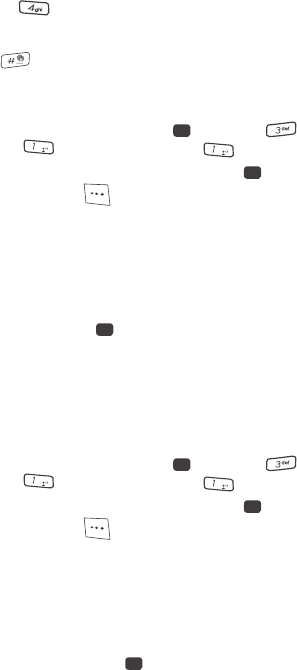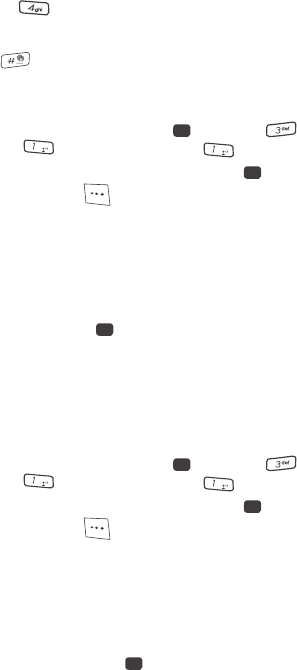
48
• Press the key repeatedly until the desired character appears in the display (such
as, press twice for “H”).
• Pause briefly and the displayed character is accepted and inserted into your
message.
• Press to enter a space.
Entering Numbers
Enter numbers into a text message while in 123 mode.
1. In standby mode, press the MENU key ( ), then press (for
Messages), (for Send Message), and for Text Message.
2. Enter the phone number of the recipient, then press .
3. Press the Left soft key ( ). The following options appear in the display:
•T9Word
• Abc
• ABC
•123
• Symbols
4. The current text entry mode is highlighted. Use the navigation keys to
highlight 123, then press .
5. Press the key containing the corresponding number that you wish to insert
into your message.
Entering Symbols
Symbol mode enables you to enter symbols such as “@” or “%” into a text
message.
1. In standby mode, press the MENU key ( ), then press (for
Messages), (for Send Message), and for Text Message.
2. Enter the phone number of the recipient, then press .
3. Press the Left soft key ( ). The following options appear in the display:
•T9Word
• Abc
• ABC
•123
• Symbols
4. The current text entry mode is highlighted. Use the navigation keys to
highlight Symbols, then press . The first of three symbol screens
appear in the display.
OK
@
@
OK
OK
OK
@
@
OK
OK