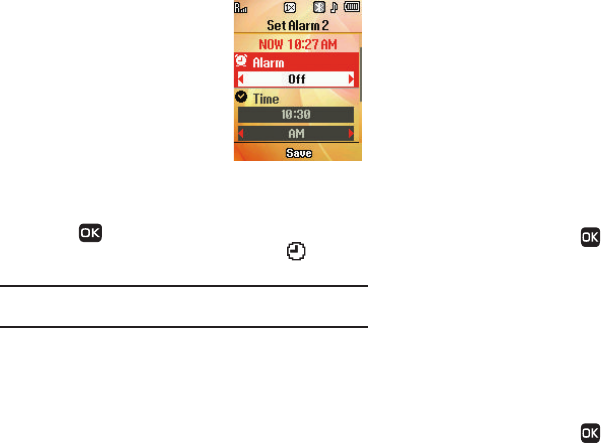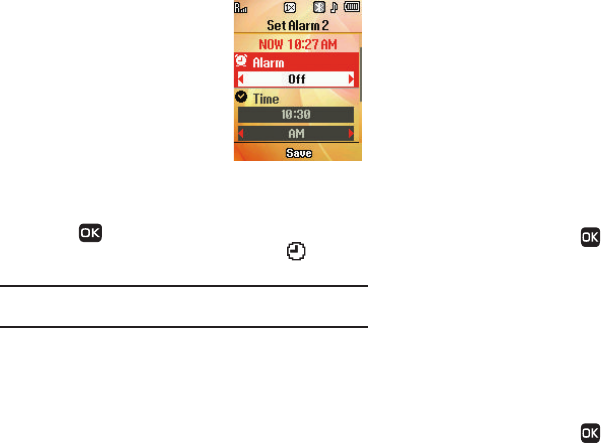
Tools 75
2.
Press
Add
and create a new
alarm. A
Set Alarm 1
screen
displays the following:
•
Alarm
•
Time
•
Frequency
•
Ringer
3. Highlight the options you wish
to change, then select values
for the options.
Use the keypad to enter the Time for the alarm.
4. Press when you’re finished entering and selecting
values for the alarm. The Alarm Clock icon ( ) displays
at the top of the screen.
Note:
If you have enabled Bluetooth on your phone, the Bluetooth icon blocks
the Alarm Clock icon.
When an Alarm Sounds
An animated alarm clock displays on the screen with the options
Snooze or Dismiss, and an alert sounds when the specified time
for the alarm arrives.
ᮣ
To silence the alarm, select Dismiss.
The alarm icon remains at the top of the display under
these conditions:
–
If the alarm was set as a Daily alarm.
–
If the alarm was set as a Mon.-Fri. alarm.
–
If the alarm was set as a Weekends only alarm.
The alarm icon does not display at the top of the screen if:
–
The alarm was set as a Once only alarm.
Turn Off the Alarm
Turning off an Alarm stops it from sounding when the set time is
reached while retaining the Alarm settings for your reuse.
1. In standby mode, press Menu ➔
Tools
➔ Alarm
Clock.
2. Highlight an Alarm.
3. Press
Options
and select
Off
. The highlighted Alarm is
turned off, but the alarm settings are retained for later
reuse.
Alarm Options
Resetting one or all Alarms erases all of your Alarm settings and
restores the default settings.
1. In standby mode, press Menu ➔
Tools
➔ Alarm
Clock.