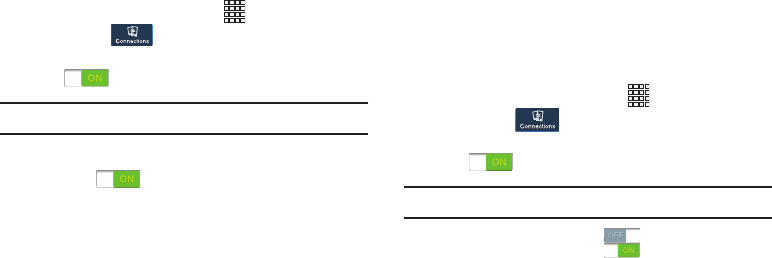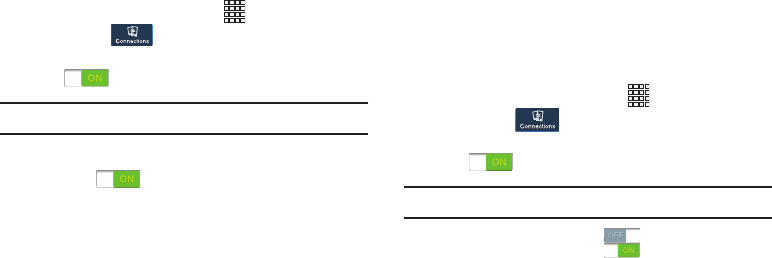
Settings 141
Android Beam
When enabled, beam application content to another
NFC-capable device by holding the devices close together.
You can beam browser pages, YouTube videos, contacts, and
more.
1. From the Home screen, touch
Apps
➔
Settings
then touch
Connections
➔
NFC
.
2. Touch and slide the slider to the right of
NFC
to turn it
ON .
Note:
NFC must be turned On to use Android Beam.
3. Touch and slide the
Android Beam
slider to the right
to
turn it ON .
S Beam
S Beam uses your phone’s NFC (Near Field Communication)
to send, or “beam”, content to other NFC and Wi-Fi Direct
devices, by holding the devices close together.
S Beam works in the background. Use the sharing options
from your favorite apps to select content to share via
S Beam. For example, you can beam pictures, videos, or
songs. Just bring the devices together (typically back to
back), and tap the screen.
1. From the Home screen, touch
Apps
➔
Settings
then touch
Connections
.
2. Touch and slide the slider to the right of
NFC
to turn it
ON .
Note:
NFC must be turned On to use S Beam.
3. Touch
S Beam
; then touch to turn S Beam On or
Off.