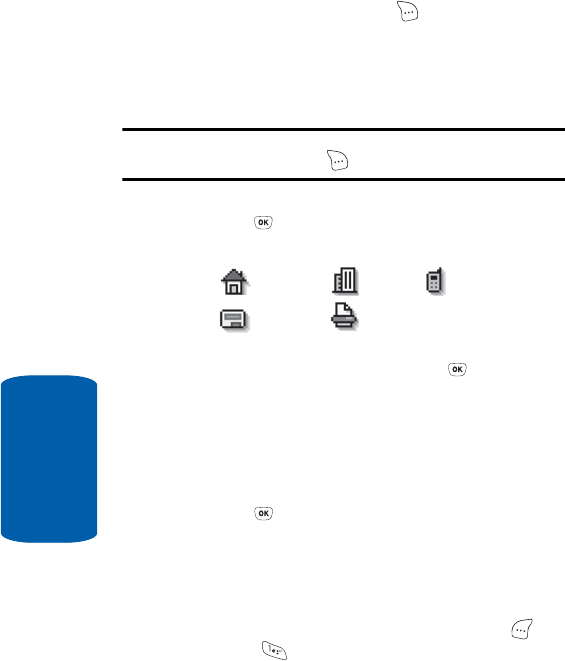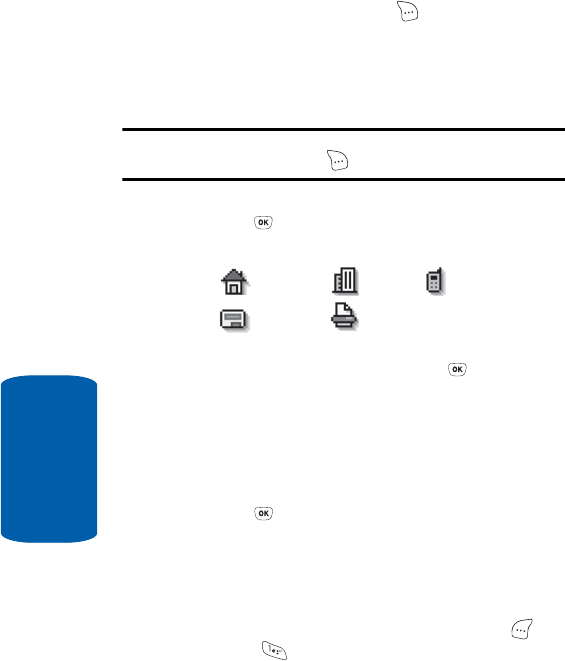
66
Section 6
2. Press the Save (right) soft key ( ). The following
options appear in the display:
ⅷ New Entry—Lets you create a new Contacts entry.
ⅷ Find—Lets you add the number or e-mail address you just
entered to an existing Contacts entry.
Tip: You can also store a phone number by entering the number, and
pressing the Save (right) soft key ( ).
3. Use the navigation keys to highlight New Entry, then
press the key. The following (number type) icons
appear in the display:
4. Use the navigation keys to highlight the number type that
matches your new entry and press the key. The
Contacts information screen appears in the display with
the Name field highlighted.
5. Enter a name or phrase to associate with the type using
the keypad. (See “Section 5: Entering Text” on page 57
for more information.)
6. Press the key to save the entry.
Storing Number from a Calls Log
You can store numbers from the Calls logs to your
Contacts.
1. In standby mode, press the Menu (left) soft key ( ),
then press for Calls.
2. Press the corresponding number on the keypad to view
the following Calls logs:
Home Office Mobile
Pager
Fax