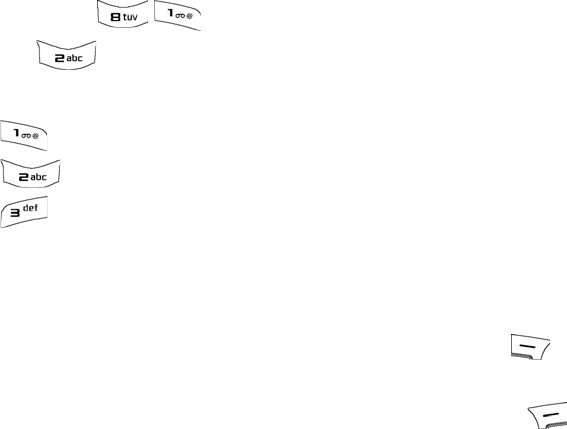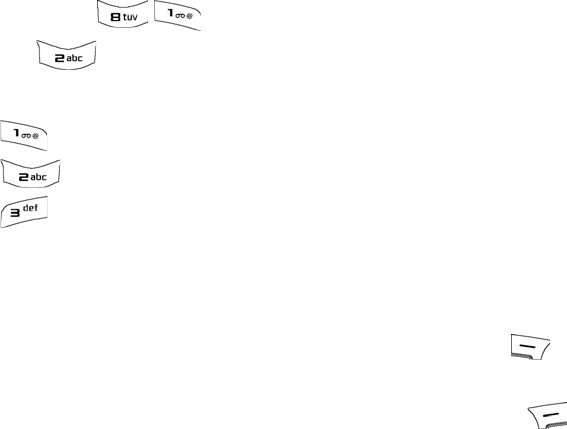
47 Camera
To access your saved pictures:
1. Press Menu for Camera.
2. Press for Image Album.
3. Select an album:
• Photo Gallery: displays pictures you have taken.
• MMS: displays pictures for multimedia messages.
• Transferred Images: displays pictures you have transferred
from the memory card.
4. Using the navigation keys, scroll through your stored photos and
highlight the desired photograph.
• To view the highlighted picture, press the left soft key for
Expand (Photo Gallery only).
• To modify your picture options, press the right soft key for
Options. The following options are available:
• Send: sends the picture to someone via multimedia messaging.
For more information, see "Sending Pictures via Multimedia
Messaging" on page 46.
• Print: allows you to print the picture using PictBridge. For more
information, see "PictBridge Print" on page 48.
•
Assign: allows you to use the picture for a wallpaper, picture ID,
or incoming caller. In the address book, pictures can be used to
identify incoming callers by displaying the image on screen.
• Erase: erases the picture from memory.
• Erase All: erases all the pictures from memory.
• Copy/Move: allows you to copy or move the picture to your
memory card.
• Rename: allows you to change the name of the picture.
• Info: displays the caption, time and date, resolution, size, and
upload status of the image.
u450_UG.book Page 47 Tuesday, August 25, 2009 4:03 PM