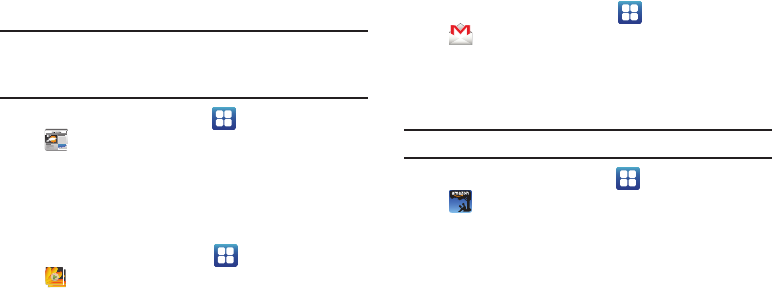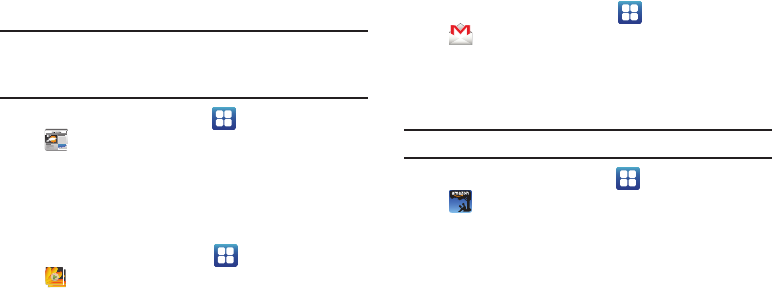
Applications and Widgets 99
Feeds and Updates
Use the Feeds and Updates widget to monitor the weather,
financial information, news, and your schedule, in one
convenient application.
Tip:
Feeds and Updates appears by default on the Home screen, and is
available as a Samsung Widget. For information about displaying
widgets on the Home screen, see “Adding Widgets to the Home screen”
on page 24.
ᮣ
From the Home screen, touch
Applications
➔
Daily Briefing
.
Gallery
Use Gallery to view, capture, and manage pictures and videos.
For more information, For more information, refer to “Gallery” on
page 84.
ᮣ
From the Home screen, select
Applications
➔
Gallery
.
Gmail
Send and receive emails via Gmail, Google’s web-based email.
For more information, see “Gmail” on page 60.
ᮣ
From the Home screen, select
Applications
➔
Gmail
.
Kindle
Use the Amazon Kindle
TM
application to download books for
reading, right on your phone.
Note:
You must be registered with Amazon to use the Kindle application.
ᮣ
From the Home screen, touch
Applications
➔
Kindle
.