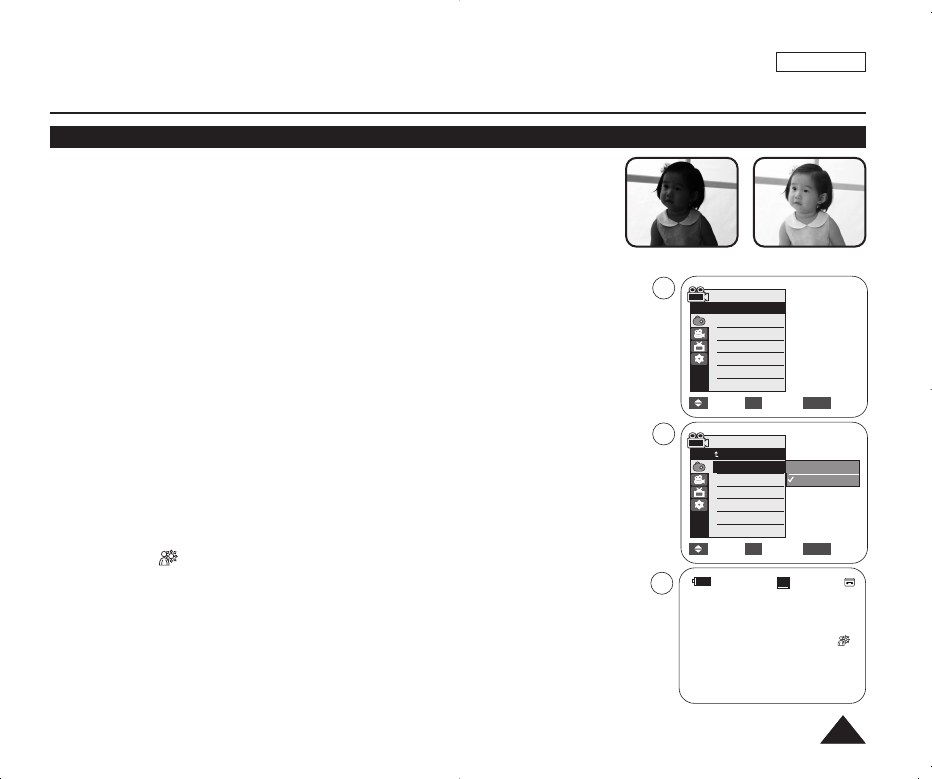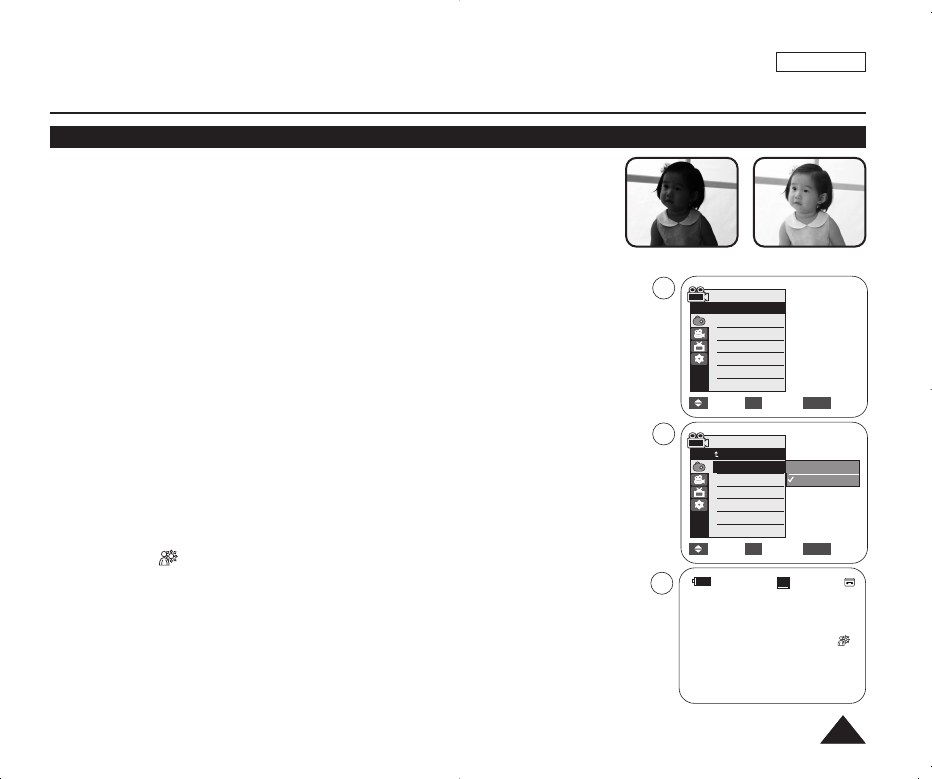
5757
✤ BLC works in both <Camera> and <M.Cam> modes. ➥page 19
✤ Back lighting exists when the subject is darker than the background:
- The subject is in front of a window.
- The person to be recorded is wearing white or shiny clothes and is placed
against a bright background; the person’s face is too dark to distinguish
his/her features.
- The subject is outdoors and the background is overcast.
- The light sources are too bright.
- The subject is against a snowy background.
1. Set the [Power] switch to [CAMERA].
2. Set the [Mode] switch to [TAPE] or [CARD]. (SC-D375(H)/D975 only)
3. Press the [MENU] button.
■
The menu list will appear.
4. Press the [
……
/
††
] button to select <Camera>, then press the [OK] button.
5. Press the [
……
/
††
] button to select <BLC>, then press the [OK] button.
6. Press the [
……
/
††
] button to select <On>, then press the [OK] button.
7. To exit, press the [MENU] button.
■
BLC icon ( ) will be displayed.
[ Notes ]
■
You can directly access the BLC function using the [Q.MENU] button. ➥page 20
■
The BLC function will not operate in EASY.Q mode.
ENGLISH
Advanced Recording
Using Back Light Compensation Mode (BLC)
<BLC On><BLC Off>
Off
On
Move Select Exit
MENUOK
√Auto
√Auto
√Off
√On
√Off
√Off
Move Select Exit
MENUOK
Camera Mode
√Camera
Program AE
White Balance
Visual Effect
16:9 Wide
Macro
DIS
▼
3
6
Camera Mode
Back
BLC
Digital Zoom
60min
0:00:10
SP
STBY
7
œ
1166::99 WWiiddee
01227A SCD371 USA~071 2/1/07 9:39 AM Page 57