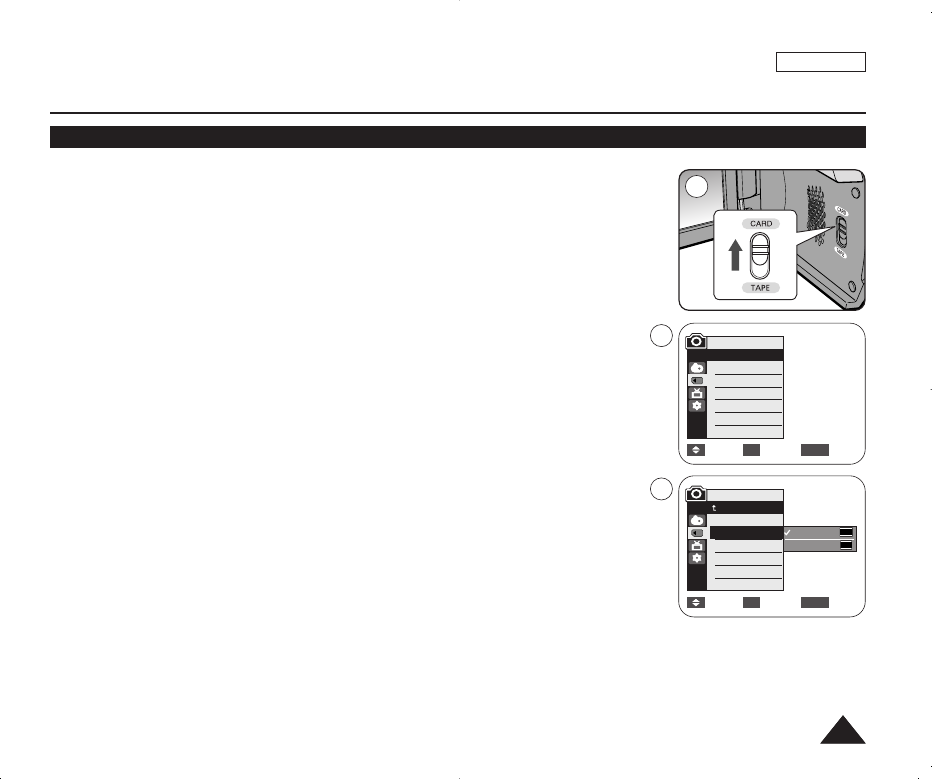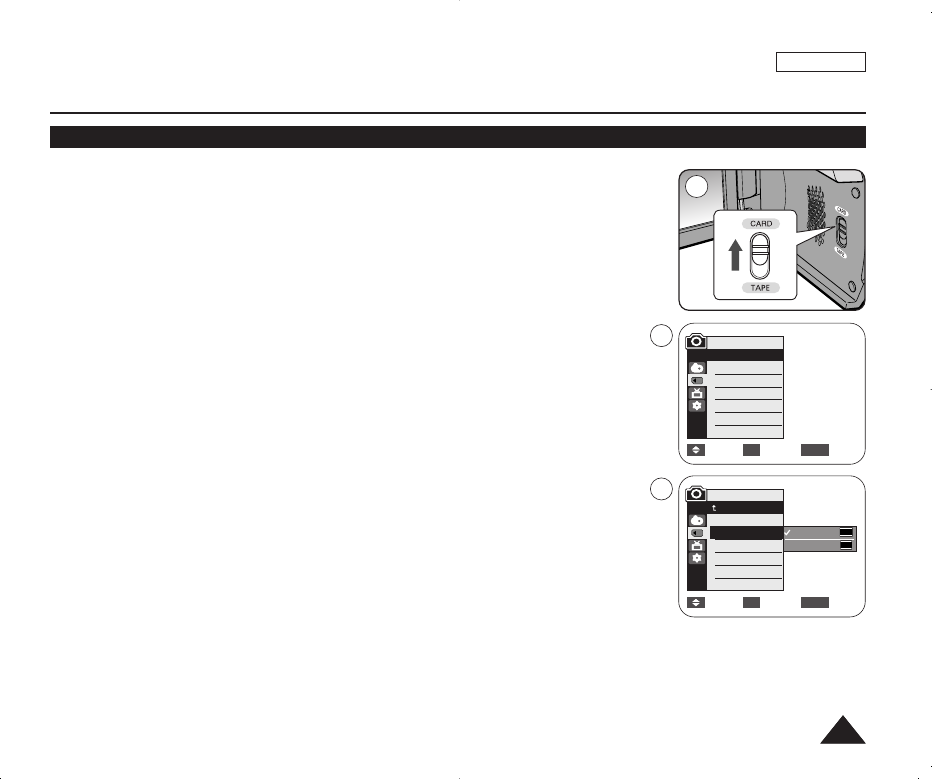
ENGLISH
7575
✤ Photo Size function works only in <M.Cam> mode. ➥page 19
✤ You can set the photo image size to meet your needs.
1. Set the [Power] switch to the [CAMERA].
2. Set the [Mode] switch to [CARD].
3. Press the [MENU] button.
■
The menu list will appear
4. Press the [
……
/
††
] button to select <Memory>, then press the [OK] button.
5. Press the [
……
/
††
] button to select <Photo Size>, then press the [OK] button.
6. Press the [
……
/
††
] button to select <1152 x 864> or <800 x 600>, then press the
[OK] button.
7. To exit, press the [MENU] button.
■
The selected icon is displayed.
[ Notes ]
■
Photo images that are recorded at 1152X864 on your camcorder, may not playback
properly on other digital devices that do not support this photo size.
■
High resolution images use more memory than lower resolution images. Therefore
the higher the resolution selected the fewer will be the number of images available.
Digital Still Camera Mode (SC-D375(H)/D975 only)
Selecting the recording Photo Size (SC-D975 only)
Move Select Exit
MENUOK
1152 x 864
800 x 600
5
M.Cam Mode
Back
Photo Quality
Photo Size
File No.
√Super Fine
√1152 x 864
√Series
Move Select Exit
MENUOK
M.Cam Mode
√Memory
Photo Quality
Photo Size
File No.
2
4
01227A SCD371 USA~098 2/1/07 9:39 AM Page 75