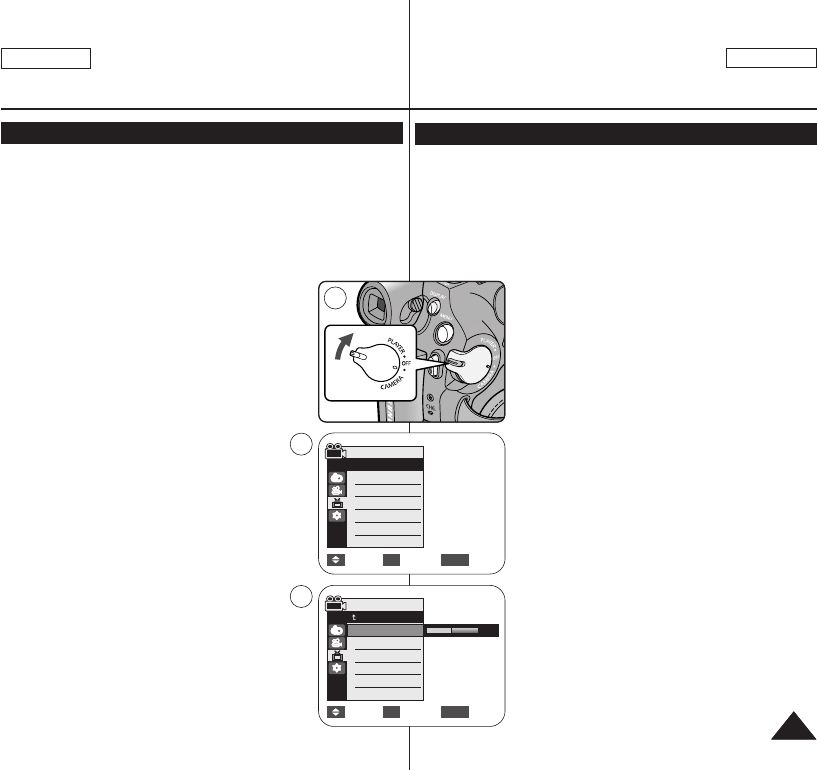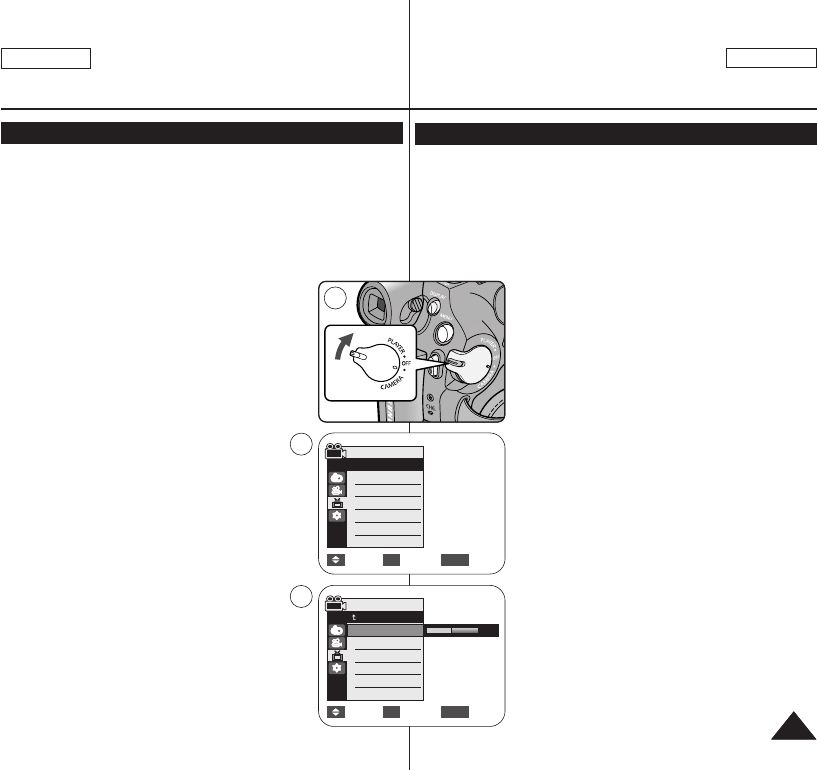
ENGLISH
ESPAÑOL
2929
Initial Setting : Display Menu Setting
Adjusting the LCD Screen (LCD Bright/LCD Color)
✤ Adjusting the LCD Screen works in <Camera>/<Player>/<M.Cam>/
<M.Player> modes. ➥page 19
✤ Your Camcorder is equipped with a 2.5 inch (SC-D371 only) / 2.7
inch wide (SC-D372/D375(H)/D975 only) color Liquid Crystal Display
(LCD) Screen, which enables you to view what you are recording or
playing back directly.
✤ Depending on the conditions under which you are using the
Camcorder (indoors or outdoors for example), you can adjust;
- <LCD Bright>
- <LCD Color>
1. Set the [Power] switch to [CAMERA] or [PLAYER].
2. Set the [Mode] switch to [TAPE] or [CARD].
(SC-D375(H)/D975 only)
3. Press the [MENU] button.
■
The menu list will appear.
4. Press the [▲ / ▼] button to select <Display>,
then press the [OK] button.
5. Press the [▲ / ▼] button to select the item you want
to adjust <LCD Bright> or <LCD Color>, then press
the [OK] button.
6. Press the [▲ / ▼] button to adjust the value of the
selected item <LCD Bright> or <LCD Color>,
then press the [OK] button.
■
You can set values for <LCD Bright> and
<LCD Color> between <0> ~ <35>.
7. To exit, press the [MENU] button.
■
Adjusting the LCD Screen does not affect the
brightness and color of the image to be recorded.
Move Select Exit
MENUOK
6
[18]
1
Move Select Exit
MENUOK
Camera Mode
√Display
LCD Bright
LCD Color
Date/Time
TV Display
4
√Off
√On
Camera Mode
Back
LCD Bright
LCD Color
Date/Time
TV Display
Ajuste inicial: ajuste del menú Pantalla
Ajuste de la pantalla LCD <LCD Bright> (Brillo LCD) / <LCD Color> (Color LCD)
✤ El ajuste de la pantalla LCD está operativo en los modos <Camera>
/<Player>/<M.Cam>/<M.Player>. ➥pág. 19
✤ La videocámara está equipada con una pantalla de cristal líquido
(LCD) en color de 2,5 pulg. (sólo SC-D371) / 2,7 pulg. (sólo SC-
D372/D375(H)/D975), que permite ver directamente lo que está
grabando o reproduciendo.
✤ Según las condiciones de grabación (por ejemplo exteriores o
interiores), es posible ajustar:
- <LCD Bright>
- <LCD Color>
1. Coloque el interruptor [Power] en [CAMERA] o
[PLAYER].
2. Coloque el interruptor [Mode] en [TAPE] o
[CARD]. (sólo SC-D375(H)/D975)
3. Presione el botón [MENU].
■
Aparecerá la lista de menús.
4. Presione el botón [▲ / ▼] para seleccionar
<Display> y, a continuación, presione el botón
[OK].
5. Presione el botón [▲ / ▼] para seleccionar el
elemento que desee ajustar <LCD Bright> o <LCD
Color> y, a continuación, presione el botón [OK].
6. Presione el botón [▲ / ▼] para ajustar el valor de la
opción seleccionada <LCD Bright> o <LCD
Color> y, a continuación, presione el botón [OK].
■
Puede ajustar los valores de <LCD Bright> y
<LCD Color> entre <0> y <35>.
7. Para salir, presione el botón [MENU].
■
El ajuste de la pantalla LCD no afecta al brillo ni
al color de la imagen que se grabe.
01227C SCD371 USA+ESP~042 2/2/07 11:13 AM Page 29