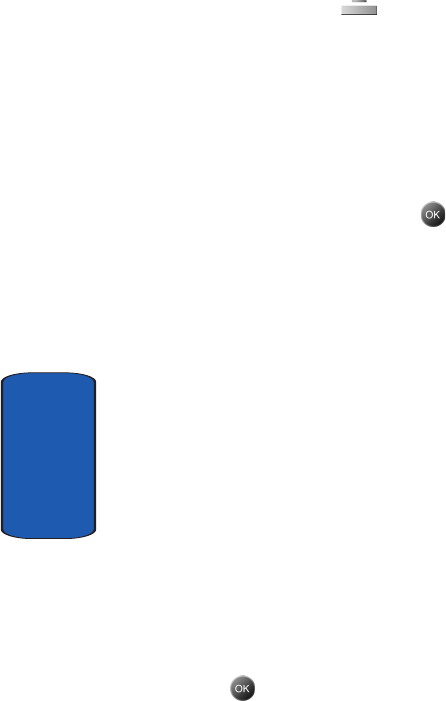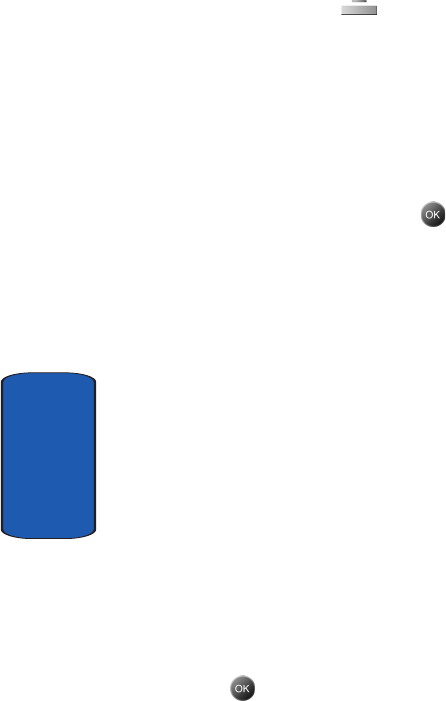
160
Section 10
2. Press the left soft key ( ) Option. A pop-up menu
appears in the display that contains the menu items .
• New Event: Schedule a new event.
•
Week View: View the current week.
•
Go To Date: Go to any date that you specify.
•
Go to Today: View today’s events.
•
Del Past Events: Select a past event to delete.
•
Delete All Events: Delete all events in your calendar
3. With New Event highlighted, press . The New Event
screen appears in the display with the fields contained
below.
• Subject: Select from nine subjects to describe the event.
•
Start Date: Enter the start date for the event.
•
Start Time: Enter the start time for the event.
•
AM/PM/24 Hours: Select from A.M. or P.M. for the start
time.
•
End Date: Enter the end date for the event.
•
End Time: Enter the end time for the event.
•
AM/PM/24 Hours: Select from A.M. or P.M for the end
time.
•
Occurs: Select the frequency of the event.
•
Alarm: Turn the alarm for the event on or off.
•
Reminder: Set a reminder up to one day before the event.
•
Melody: Select a melody for when you’re alerted of the event.
•
Memo: Enter a description of the event.
4. Fill in and select event details using the navigation keys
and the alpha-numeric keypad.
5. Press . The event is saved.