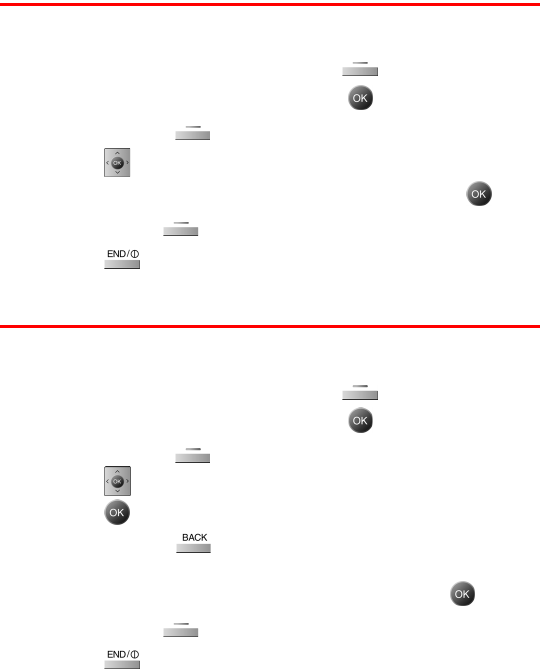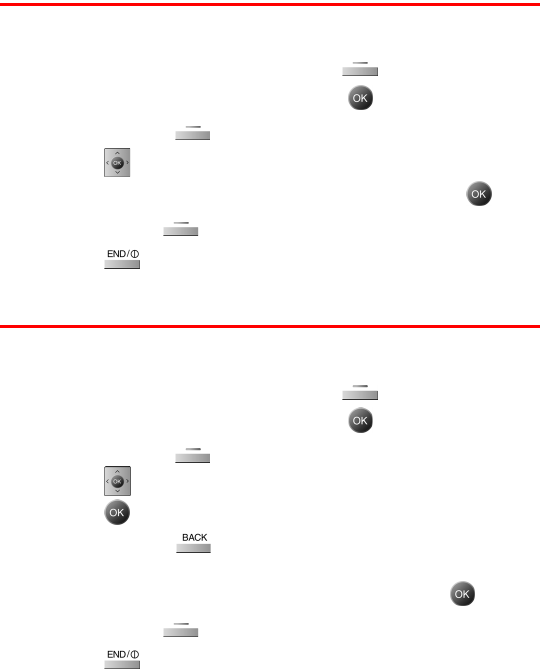
Section 2G: Using Contacts 91
Adding a Phone Number to a Contact
To add a phone number to an existing Contact:
1. From the idle screen, press the right for Contacts.
2. Highlight the desired entry and press .
3. Press the right for Edit.
4. Press down until the desired label is selected.
5. Enter the phone number using the keypad and press .
6. Press the left for Done to save.
7. Press to return to the idle screen.
Editing a Contact Entry’s Phone Number
To edit an entry’s phone number:
1. From the idle screen, press the right for Contacts.
2. Highlight the desired entry and press .
3. Press the right for Edit.
4. Press up or down to select the desired number and
press .
5. Press and hold to erase the entire number or press once
to erase just the last number.
6. Enter the new number using the keypad and press .
7. Press the left for Done to save.
8. Press to return to the idle screen.