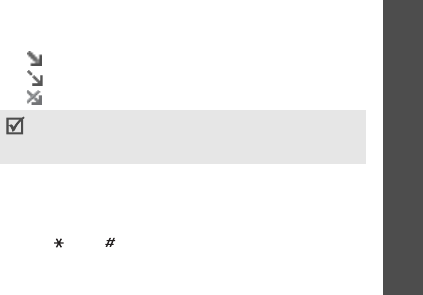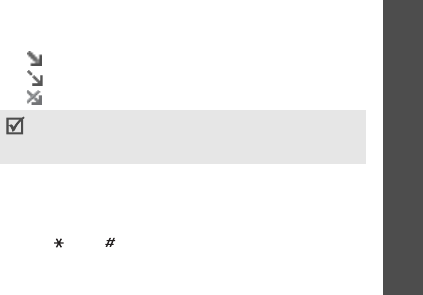
Menu functions
Messaging
(Menu 5)
55
Sent messages
(Menu 5.2.4)
This folder stores messages that you have sent.
While viewing a message, press <
Options
> to access
the following options:
•
Send
: send the message.
•
Forward
: forward the message to other people.
You can select whether or not to include
attachments in the message.
•
Copy entry
: extract URLs, e-mail addresses, or
phone numbers from the message.
•
Delete
: delete the message.
•
Protection
: protect the message from being
deleted.
•
Details
: access the message properties.
Email inbox
(Menu 5.2.5)
This folder stores e-mails that you have received.
Viewing an e-mail
1. Select an e-mail account.
2. Press <
Yes
> when
Check for new email
displays, or press <
Options
> and select
Check
for new mail
. The phone checks the e-mail server
and downloads new e-mails.
The following icons may appear on the list to show
the e-mail status:
• Retrieved from the server
• Being retrieved
• Failed to retrieve
3. Select an e-mail or header.
4. Press [Left] or [Right] to view other pages in the
e-mail.
5. Press [ ] or [ ] to view the previous or next
e-mail.
A
!
icon next to a message means that the
message is of high priority. A grey-coloured
message icon indicates low priority.