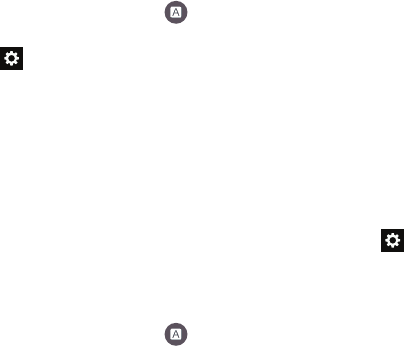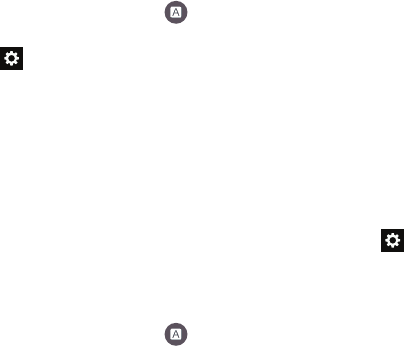
114
Google voice typing settings
From this menu you can set Samsung keyboard options.
1. From the main Settings screen, tap
Language and
input
.
2. Tap the
icon next to
Google voice typing
.
3. The following options are available:
• Choose input languages
: tap on a language that you want to
input. Select
Automatic
to use the local language or select a
language from the list.
• Block offensive words
:
tap to create a checkmark and enable
the blocking of recognized offensive words from the results of
your voice-input Google typing.
• Offline speech recognition
: Enables voice input while offline.
Speech Settings
This menu allows you to set the speech settings for Voice
input.
1. From the main Settings screen, tap
Language and
input
.
2. Tap
Voice search
to configure the following:
• Language
: Choose a language for your voice input.
• Speech output
: Sets whether you will use speech output
always or only when using hands-free.
• Block offensive words
: Enable or disable blocking of
recognized offensive words from the results of your voice-input
Google searches.
• Hotword detection
: Enable to being able to launch voice
search by saying the word “Google”.
• Offline speech recognition
: Enables voice input while offline.
• Bluetooth headset
: allows you to record audio through a
Bluetooth headset if available.
3. Tap
Text-to-speech options
and select
Samsung text-to-
speech engine
or
Google Text-to-speech Engine
.
4. Tap next to the preferred TTS engine configure the
following settings:
• Language
: allows you to set the language for spoken text.
• Settings for Samsung text-to-speech engine
allows you to
view Open Source Licenses.
• Settings for Google Text-to-speech Engine
: allows you to
view Open Source Licenses.
• Install voice data
: allows you to install voice data for speech
synthesis.