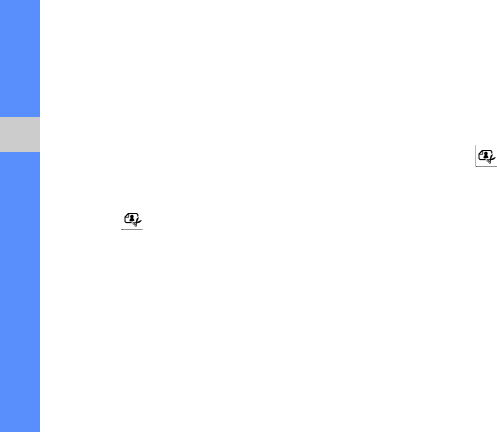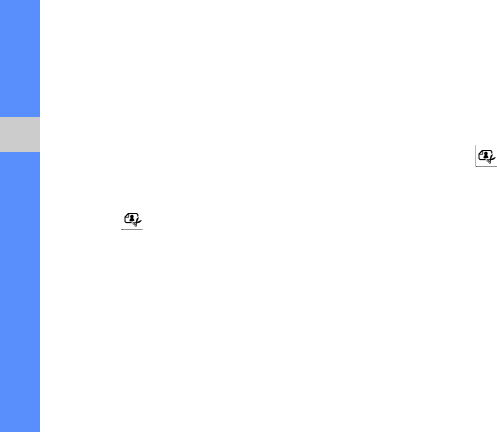
50
using tools and applications
5. When you are finished with transforming options,
touch Files → Save as.
6. Select a memory location (if necessary).
7. Enter a new file name for the image and touch
Done.
Crop an image
1. In Menu mode, touch My files → Images → My
photos → a photo file.
2. Touch .
3. Touch Edit → Crop.
4. Move the rectangle over the area you want to
crop and touch Crop → Done.
5. When you are finished cropping, touch Files →
Save as.
6. Select a memory location (if necessary).
7. Enter a new file name for the image and touch
Done.
Insert a visual feature
1. In Menu mode, touch My files → Images → My
photos → a photo file.
2. Touch .
3. Touch Edit → Insert → a visual feature (frame,
image, clip art, emoticon, or text).
4. Select a visual feature or enter text.
5. Touch Done.
6. When you are finished adding visual features,
touch Files → Save as.
7. Select a memory location (if necessary).
8. Enter a new file name for the image and touch
Done.
S5600.book Page 50 Wednesday, June 17, 2009 2:38 PM