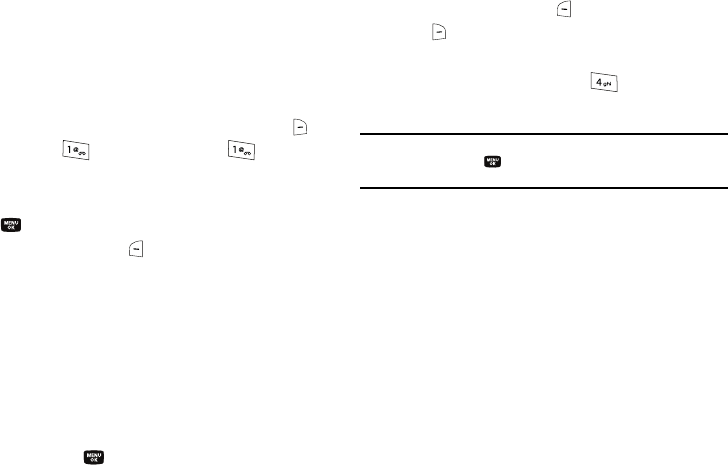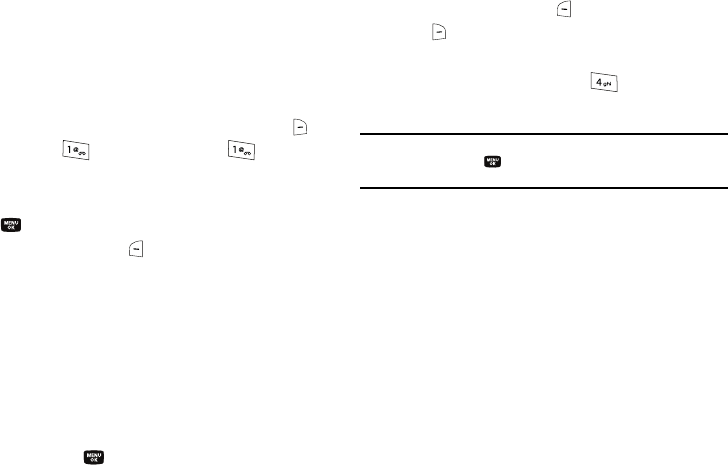
37
ᮣ
While in
123
mode, press the key containing the corresponding
number that you wish to insert into your message.
Entering Symbols
Symbol mode enables you to enter symbols such as @ or % in a
text message.
1. In standby mode, press the
Message
(right) soft key ( ),
then press (for
Send Message
) and for
Text
Message
to compose a new text message.
2. Enter the phone number of the recipient, then press the
key.
3. Press the Left soft key ( ). A pop-up menu containing the
following options appears in the display:
• T9 Word
•Abc
•ABC
• 123
•Symbols
• Add T9 Word
4. Use the Up and Down navigation keys to highlight
Symbols
,
then press the key. The first of three screens of
symbols appears in the display.
5. Use the
Prev
(left) soft key ( ) and the
Next
(right) soft
key ( ) to page through the other symbols, if necessary.
6. Press the key that corresponds with the symbol that you
wish to enter. For example, press for an exclamation
point (!).
Note:
You can also use the navigation keys to highlight the desired symbol
and then press the key to enter the selected symbol into your
message.
7. Repeat steps 3 through 6 to insert as many symbols into
your message as desired.