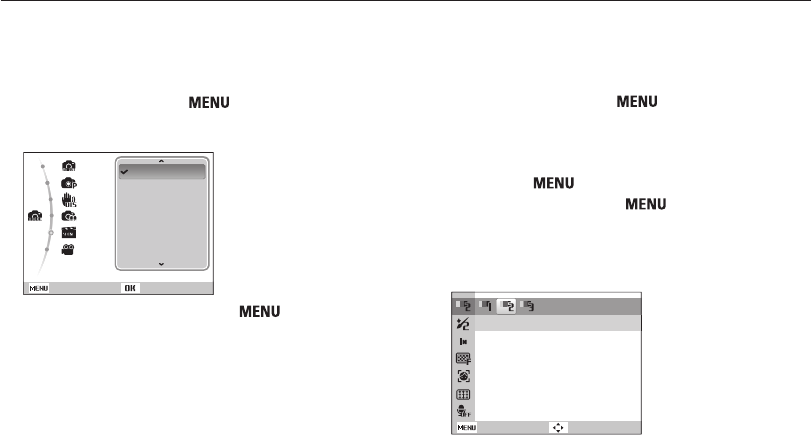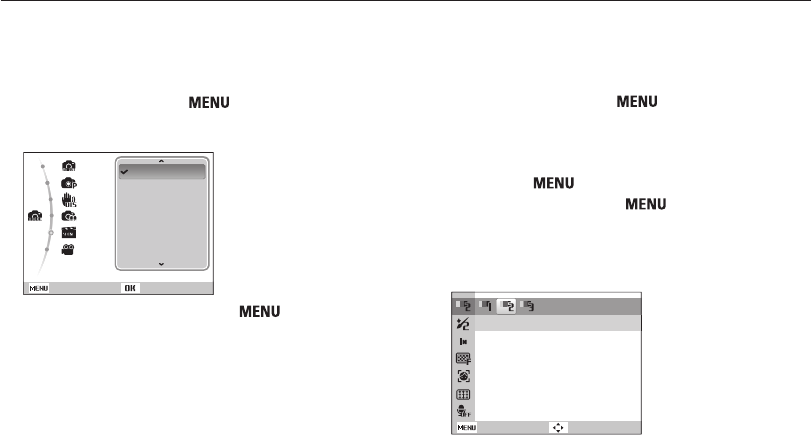
Extended functions
30
Shooting modes
Using the Beauty Shot mode
Take a photo of a person with options to hide facial imperfections.
1
In Shooting mode, press [ ].
2
Select Mode → Scene → Beauty Shot.
3
To make the subject's skin tone appear lighter (face
only), press [
], and then go to Step 4. To hide
facial imperfections, press [
], and then go to Step
5.
4
Select Shooting → Face Tone → an option.
• Select a higher setting to make skin tone appear lighter.
Face Tone
Back Move
Using the Scene mode
Take a photo with options preset for a specific scene.
1
In Shooting mode, press [ ].
2
Select Mode → Scene → a scene.
Smart Auto
Program
DIS
Photo Help Guide
Scene
Movie
Back
Beauty Shot
Night
Portrait
Landscape
Close Up
Sunset
Set
• To change the scene mode, press [ ], and then select
Mode → Scene → a scene.
• For the Beauty Shot mode, see “Using the Beauty Shot
mode" on page 30.
3
Align your subject in the frame, and then half-press
[Shutter] to focus.
4
Press [Shutter] to take the photo.