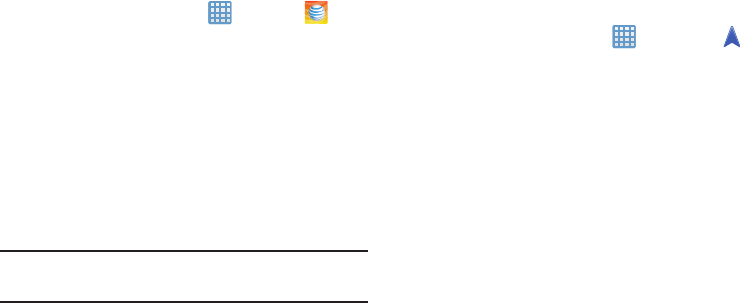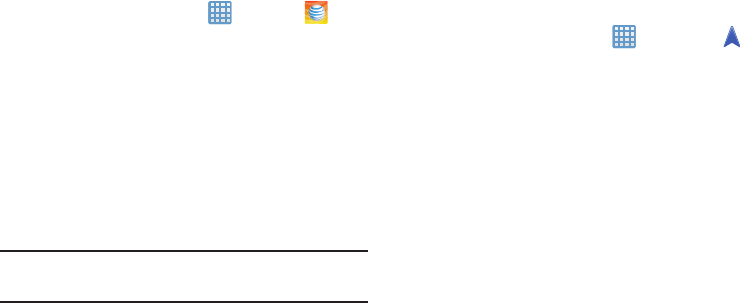
Applications 194
5. Follow the on-screen instructions.
Using myAT&T
1. From the Home screen, tap ➔
myAT&T
.
The
myAT&T
page is displayed.
2. Read the Terms and Conditions and tap
Accept
to
continue.
3. Enter your
User ID
and
Password
using the onscreen
keypad, then tap
Login
.
4. Follow the on-screen instructions.
Navigation
Navigation is an internet-connected GPS navigation system
with voice guidance. You can type or speak your destination.
Note:
For voice-guided navigation, you need to install text-to-
speech support from the Play Store.
To receive better GPS signals, avoid using your device in the
following conditions:
•
inside a building or between buildings
•
in a tunnel or underground passage
•
in poor weather
•
around high-voltage or electromagnetic fields
•
in a vehicle with tinted windows
Launching Navigation
1. From the Home screen, tap ➔
Navigation
.
2. Read the Navigation information page and tap
Accept
to continue or
Don’t accept
to exit.
3. Select one of the following options:
• Speak destination
: allows you to speak your destination.
• Type destination
: allows you to use the keypad to enter your
destination.
•Go home
: takes you to your home address. The first time you
are prompted to enter it.
•Map
: takes you to the map location of your present location
using GPS.
• Recent Destinations
: allows you to access information on
previous destinations you have used. This option only appears
after you have entered one or more destinations.