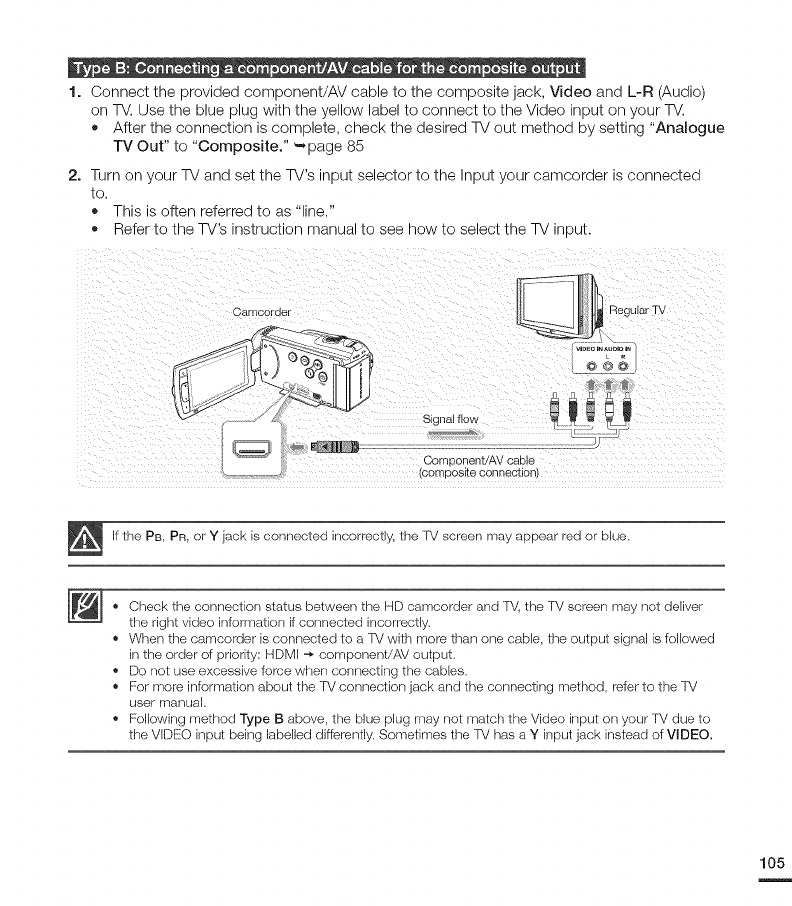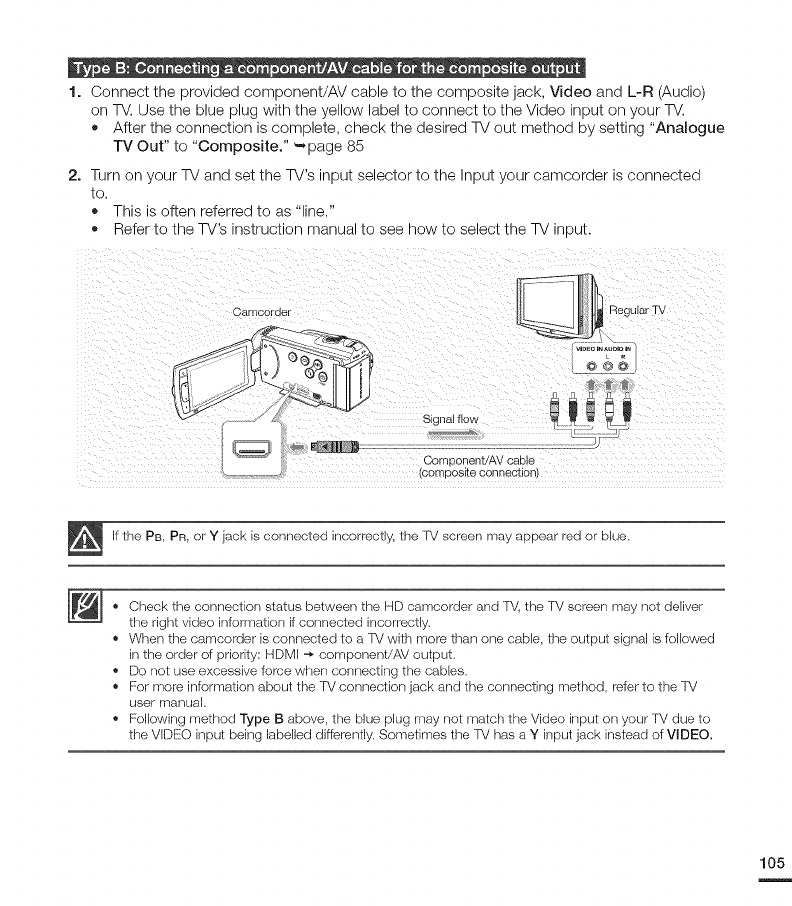
1. Connect the provided component/AV cable to the composite jack, Video and L-R (Audio)
on TV. Use the blue plug with the yellow label to connect to the Video input on your TV.
• After the connection is complete, check the desired TV out method by setting "Analogue
TV Out" to "Composite." _-,page 85
2. Turn on your TV and set the W's input selector to the Input your camcorder is connected
to.
• This is often referred to as "line."
• Refer to the TV's instruction manual to see how to select the TV input.
Camcorder RegularTV
Oomaonent/AVcable
OOmDOSKeoonnectlor
If the PB, PR,or Y jack is connected incorrectly, the IV screen may appear red or blue.
• Check the connection status between the HD camcorder and IV, the 'FVscreen may not deliw_r
the right video information if connected incorrectly.
• When the camcorder is connected to a IV with more than one cable, the output signal is followed
inthe order of priority: HDMI -* corrlponent/AV output.
• Do not use excessive force when corlrlecting the cables.
• For more information about the TV connection jack and the connecting method, rder to the TV
user manual.
• Following method Type B above, the blue plug may not match the Video input on your TV due to
the VIDEO input being labelled diff_rently. Sometimes the IV has a Y input jack instead of WDEO.
105