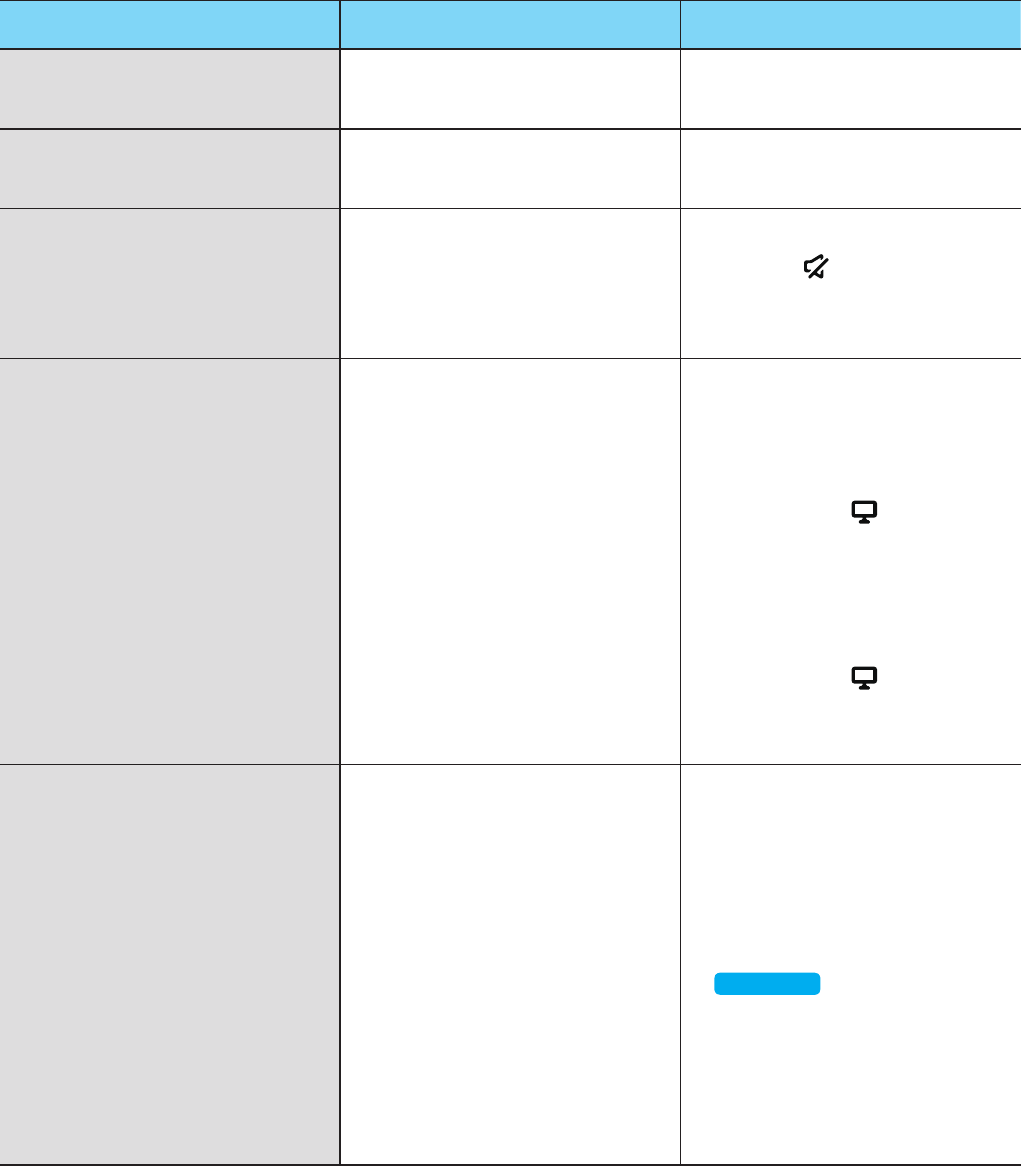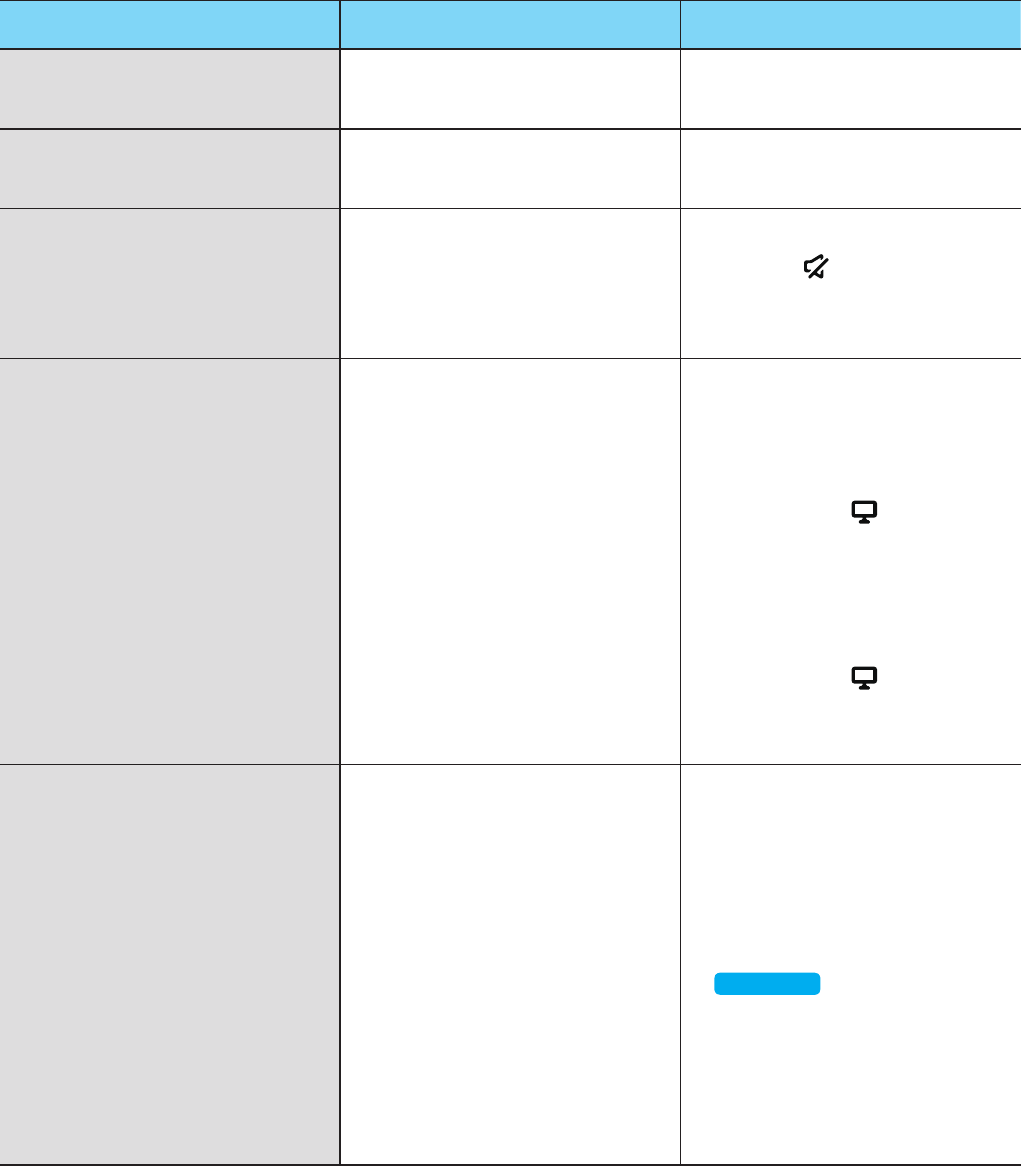
A
Troubleshooting
Before requesting service, please check the following.
Symptom Check Remedy
The unit will not turn on.
• Is the power adapter plugged into
the outlet?
• Connect the power adaptor to the
outlet.
A function does not work when
the button is pressed.
• Is there static electricity in the air? • Disconnect the power plug and
connect it again.
Sound is not produced.
• Is the Mute function on?
• Is the volume set to minimum?
• Connect it correctly.
• Press the
Mute button to
cancel the mute function.
• Adjust the volume.
The TV SoundConnect (TV pairing)
failed.
• Does your TV support TV
SoundConnect?
• Is your TV firmware the latest
version?
• Does an error occur when
connecting?
• TV SoundConnect is supported by
some Samsung TVs released after
2012. Check your TV to see if it
supports TV SoundConnect.
•
Press and hold the TV SoundConnect
button to the connection.
• Update your TV with the latest
firmware.
• Contact the Samsung Call Center.
•
Press and hold the TV SoundConnect
button for more than 5 seconds to reset TV
SoundConnect and connect a new TV.
HUB doesn't work properly
• Is the HUB plugged in?
• Is the LAN cable connected to
the wireless router and the HUB
properly?
• When the Hub is plugged in, do
the HUB's front indicators show
it's operating properly?
• Plug in the HUB.
• Connect the LAN cable to the
ETHERNET SWITCH on the back
of the HUB and to your wireless
router.
• Reset the HUB (see page 62).
Press here
• If you experience troubles with
connecting the HUB and M5, try
relocating the M5 so that the M5
is closer to the wireless router or
HUB.
Appendix
63
44