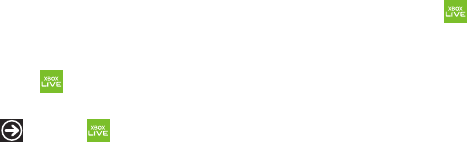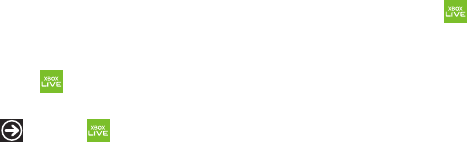
Applications 120
Games
You can shop for new games, install games you buy on your
phone, and play them with the Games feature.
Accessing Games
To access the Games feature:
1. From the Home screen, touch
Games
.
– or –
From the Home screen, touch ➔
Games
.
The games screen displays.
2. Sweep your screen to the right or left to view the following:
• collection
: Allows you to get more games. Any games you have
acquired and installed are also listed.
•Xbox LIVE
: Allows you to Join Xbox LIVE to play with friends or
displays your Xbox LIVE player ID.
•requests
: Once you have joined Xbox, this screen displays any
game invitations or turn notifications. It also allows you to play a
game and invite others to play it with you.
• spotlight
: Displays links to Xbox LIVE websites once you have
joined Xbox LIVE.
Getting More Games
To buy more games and install them on your phone:
1. From the Home screen, touch
Games
➔
collection
➔
get more games
.
The
xbox live
category displays.
2. Sweep your screen to the right or left to view more game
categories.
The choices are:
xbox live
,
new
,
featured
, and
genres
,
which have to be downloaded from your PC.
An icon, the name, a description, and the price displays for
each game.
3. Touch the game information.
An expanded game information screen displays that
contains an expanded description, screenshots, and
reviews.