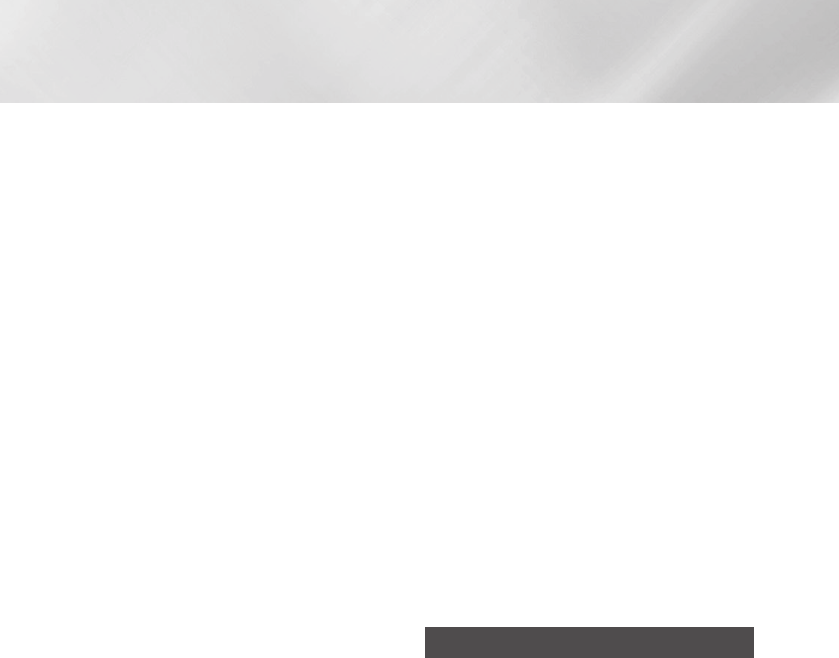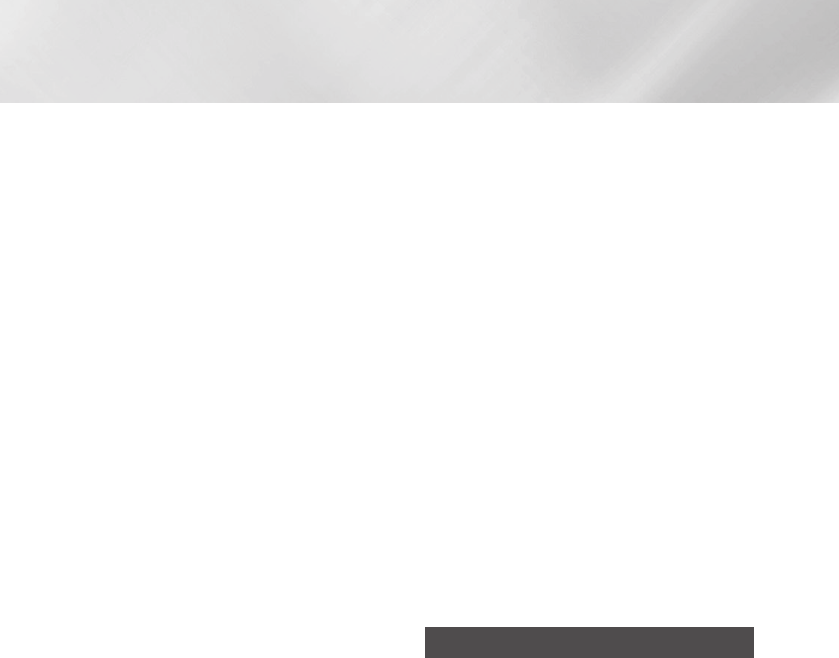
- English
Settings
When finished, select , and then press
the
v
button. The product searches for the
network.
The Network connection fail screen appears.
Use buttons to select , and then
press the
v
button.
Select the field, and then set it to
.
Select a network parameter to enter (
, for example), and then press
v
button. Use the number keypad on your remote
control to enter the numbers for the parameter.
You can also enter numbers using the ▲▼
buttons. Use the ◀▶ buttons on the remote
control to move from entry field to entry field
within a parameter. When done with one value,
press the
v
button.
Press the ▲ or ▼ button to move to another
parameter, and then enter the numbers for that
parameter following the instructions in Step 8.
Repeat Steps 8 and 9 until you have filled in all
parameters.
✎
You can get the Network parameter values
from your Internet provider.
When finished, select (
'
), and then
press the
v
button. The screen
appears.
On the screen, enter your
network's Security Code or Pass Phrase. Enter
numbers directly using the number buttons on
your remote control. Enter letters by selecting
a letter with the ▲▼◀▶ buttons, and then
pressing the
v
button.
When finished, select at the right of the
screen, and then press the
v
button. The
product verifies the network connection and
then connects to the network.
After the home cinema verifies the network,
select , and then press the
v
button.
✎
You can also begin the Manual Network setup
by going to
.
Ğ
One of the easiest ways to set up the wireless
network connection is using the function.
If your wireless router has a button,
follow these steps:
Follow the Steps 1 to 3 in "Configuring Your
Network Connection". (See page 20)
In the screen, change
to . The product searches
for and then displays a list of the available
networks.
Scroll the list down, select , and then
press the
v
button.
Press the button on your router
within two minutes. Your product automatically
acquires all the network settings values it
needs and connects to your network after the
network connection is verified.
When it is done, highlight , and then press
the
v
button.
✎
For a WPS connection, set your wireless
router’s security encryption to AES. WEP
security encryption does not support a WPS
connection.
Wi-Fi Direct
The function allows you to connect
devices to the product and each other using
a peer-to-peer network, without a wireless router.
✎
Some devices may not support
the DLNA function if connected via
. If this is the case, change the network
connection method you used to connect the
device to the home cinema.
✎
transmissions can interfere
with Bluetooth signals. Before you use the
function, we strongly recommend
that you turn off the function on
any device in which it is currently on.
Turn on the device and activate its
function.
In the Home screen, select , and then
press the
v
button.
Select , and then press the
v
button.