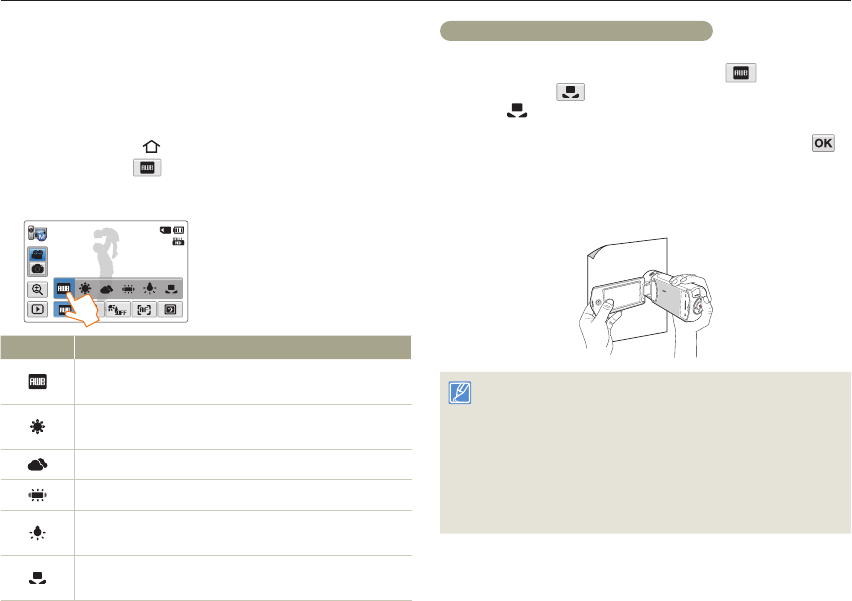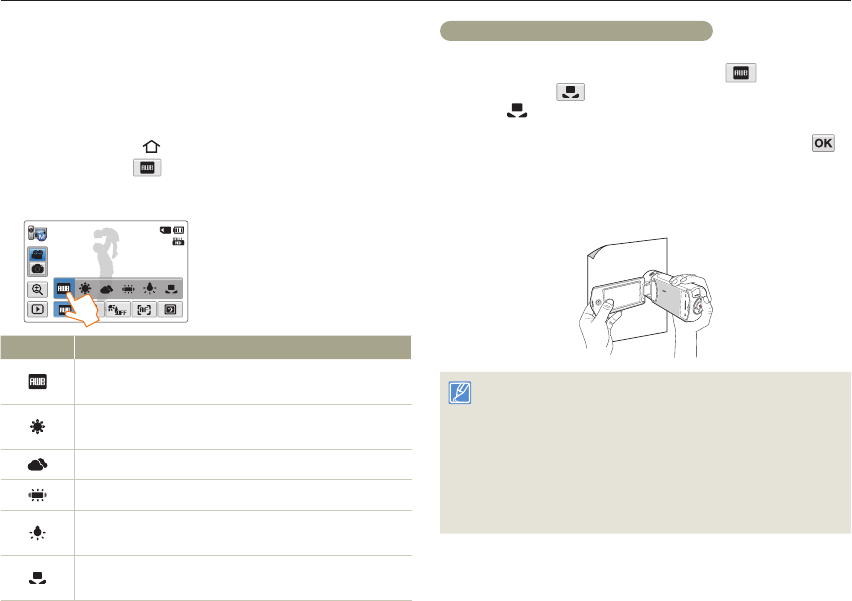
45
White Balance
The colour of your image depends on the type and quality of the light
source. If you want the colour of your image to be realistic, select a
white balance setting that matches the kind of light illuminating your
scene.
1
Press the [Home ( )] button
touch Manual
White Balance (
) tab.
2
Touch the desired submenu item.
STBY 00:00:00 [253Min]
White Balance : Auto
Icon Description
Auto: Adjusts the white balance automatically according to the
recording conditions.
Daylight: Use outdoors in normal daylight. Adjusts the white
balance according to outdoor lighting conditions.
Cloudy: Use when recording in the shade or cloudy weather.
Fluorescent: Use when recording under white fluorescent lights.
Tungsten: Use when recording under halogen lamps and
incandescent lights.
Custom WB: Manually adjust the white balance to match the
light source or situation.
To set the white balance manually
1
In Manual mode, touch White Balance ( ) tab
Custom WB (
) tab.
•
The Set White Balance icon appears.
2
Fill the screen with a white object, and then touch the
tab.
•
The white balance setting is stored.
•
The stored white balance setting will be applied the next time
you record.
• When setting the white balance manually, the subject must be white,
otherwise, your camcorder may not detect an appropriate setting
value.
• The adjusted setting remains until you set the white balance again.
• During normal outdoor recording, setting to Auto may provide better
results.
• Cancel the digital zoom function for clear and precise setting.
page 99
• Reset the white balance if light conditions change.
Using the Manual modes