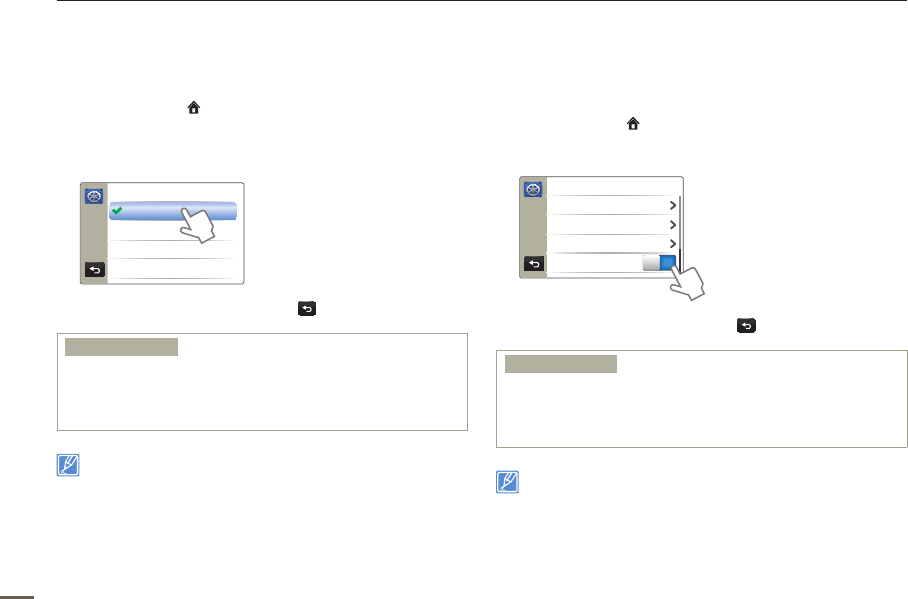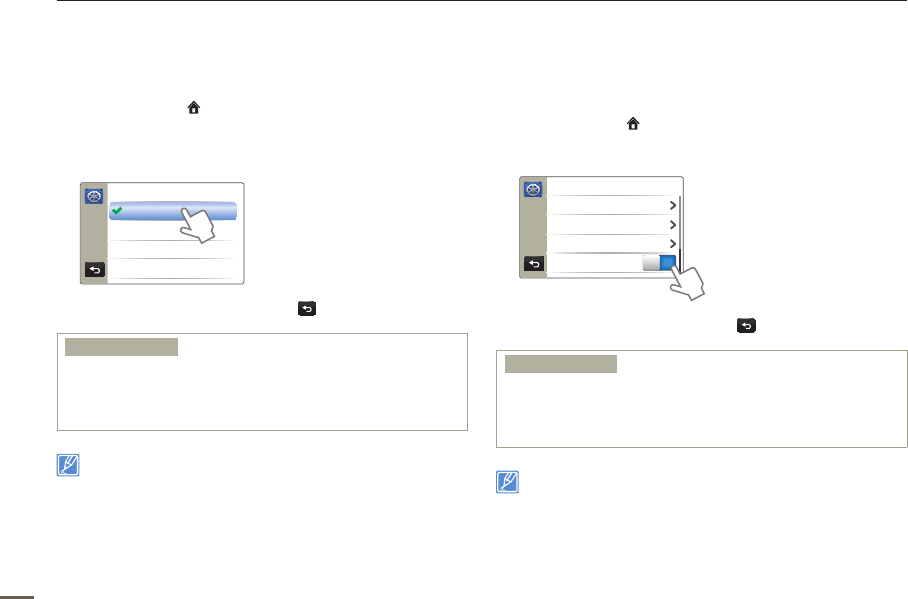
68
Other settings
Date/Time Display
You can set the Date/Time Display function so that the date and
time appear on the LCD screen.
1
Press the Home ( ) button
p
touch “Settings”
p
“Display”
p
“Date/Time Display”.
2
Touch the desired submenu item.
>> Date/Time Display
Off
Date
Time
Date & Time
3
To exit the menu, touch the Return ( ) tab.
Submenu items
Off: The current date/time information is not displayed.
Date: Displays the current date.
Time: Displays the current time.
Date & Time: Displays the current date and time.
•
•
•
•
The date/time will read “JAN/01/2011 12:00 AM” in the following
case:
- When the internal rechargeable battery is depleted.
The date and time displayed by this function depend on the “
Date
Type” and “Time Type” settings.
¬
pages 73~74
•
•
TV Display
When your camcorder is connected to a TV, you can select whether
the camcorder’s On Screen Display (OSD) appears on the TV
screen.
1
Press the Home ( ) button
p
touch “Settings”
p
“Display”.
2
Touch the desired item next to “TV Display”.
> Display
Guideline
TV Display
Date/Time Display
LCD Brightness
ON
3
To exit the menu, touch the Return ( ) tab.
Submenu items
OFF: The OSD (On Screen Display) menus are only shown on the LCD
screen.
ON: The OSD menus are shown on the LCD screen and the TV screen
as well.
•
•
The menu screen, thumbnail display, and demo screens are shown on
the TV even if you set “TV Display” to “OFF”.