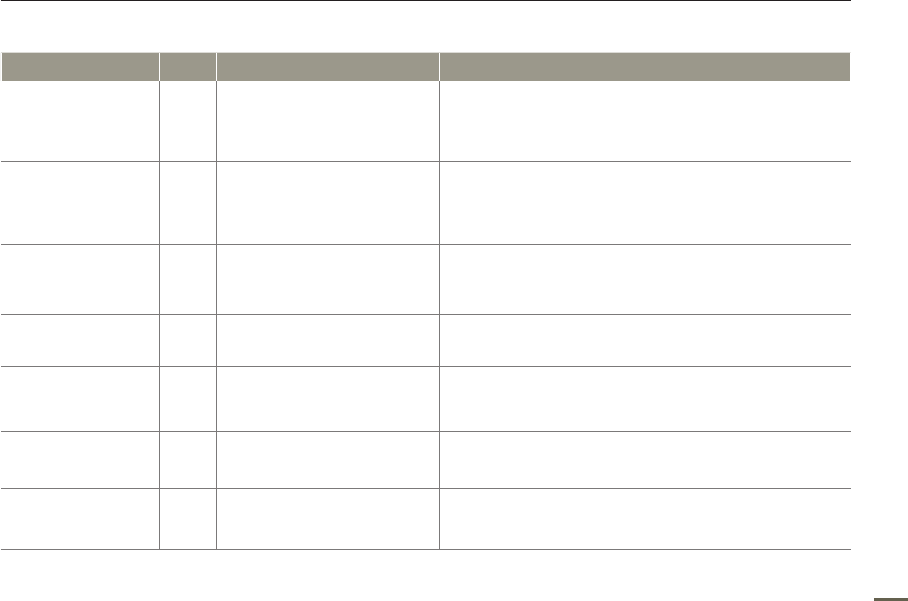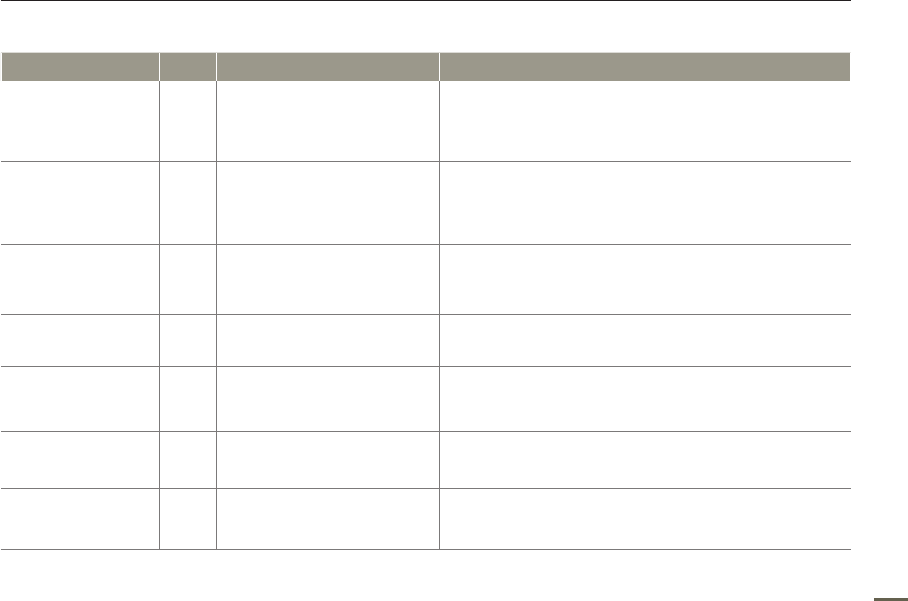
104 105
Troubleshooting
USB
Message Icon Informs that ... Action
Fail Printer
Connecting
Change
'USB Connect'
-
A
problem occurred when
connecting the camcorder via
USB to a printer.
Check the USB cable.
Try the connection procedure again.
Switch “USB connect”
function to “PictBridge.”
•
•
•
Fail USB Connecting
Change 'USB
Connect'
-
A
problem occurred when
connecting the camcorder via
USB to a PC.
Check the USB cable.
Try the connection procedure again.
Switch “USB connect”
function to “Mass Storage.”
•
•
•
Ink Error -
There
is a problem with an ink
cartridge.
Check the ink cartridge.
Put a new ink cartridge into the printer.
•
•
Paper
Error -
There
is a problem with the
paper.
Check
the paper in the printer. If there is no paper, insert
paper.
•
File
Error - There
is a problem with the file.
Your camcorder does not support this file format.
Try another file recorded on your camcorder.
•
•
Printer
Error -
There
is a problem with the
printer.
Turn
the printer’s power off and on.
Contact the printer manufacturer’s service center.
•
•
Print Error -
A
problem occurred during
printing.
Do
not remove the camcorder’s power source or eject the
memory card during printing.
•