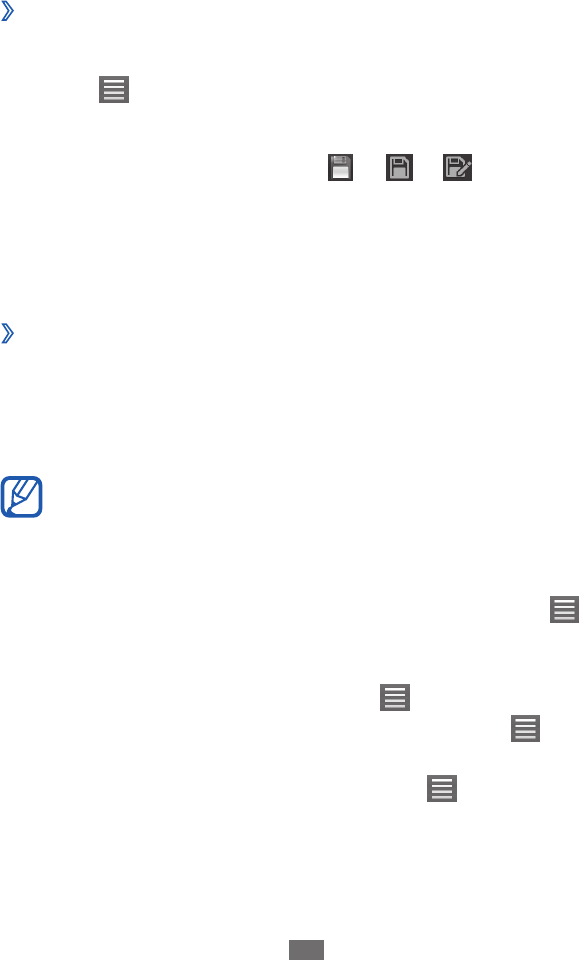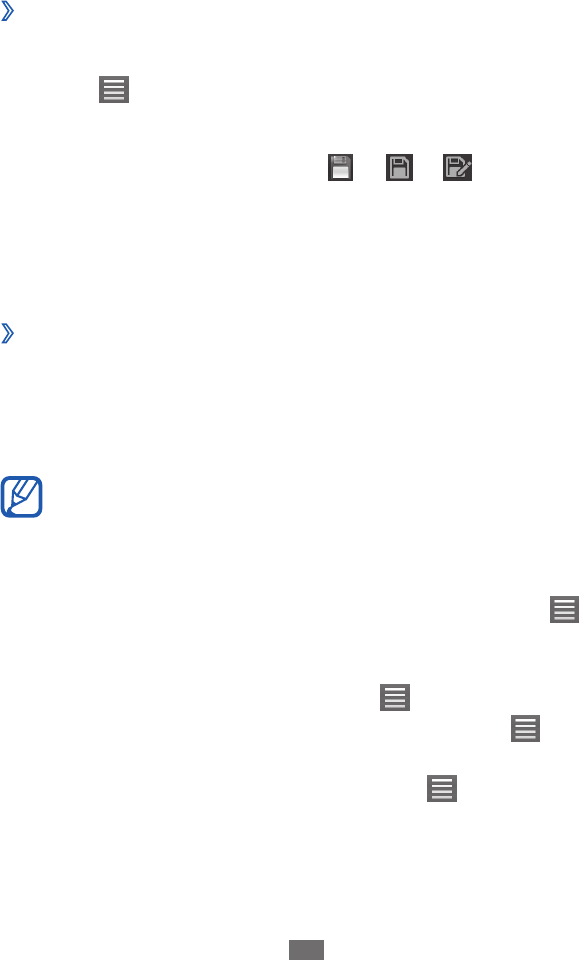
Polaris Office
Learn to create or view Microsoft Word, Excel, PowerPoint,
and Adobe PDF files on your device.
Create a new document
›
In Menu mode, select
1
Polaris Office.
Select
2
→
New file
→
a document type.
Enter contents in the document.
3
When you are finished, select
4
→
or .
Enter a name for the document and select the location to
5
save the document.
Select
6
OK.
Open a document
›
In Menu mode, select
1
Polaris Office.
Select a document file.
2
View the document as desired.
3
Available options may vary depending on a document
type.
To zoom in, place two fingers on the screen and spread
●
them apart. To zoom out, move your fingers closer
together. You can also zoom in or out by selecting
→
Zoom, or double-tap the screen.
To open the toolbar to edit the document (word,
●
presentation, or excel file), select
→
Edit Mode.
To search for the text on the document, select
●
→
Find.
To bookmark the current page, select
●
→
Bookclip.