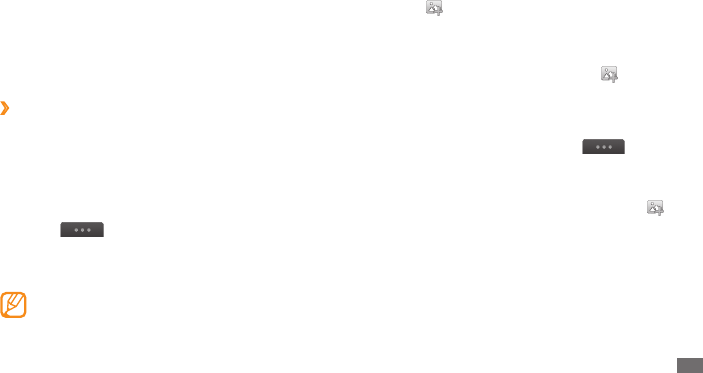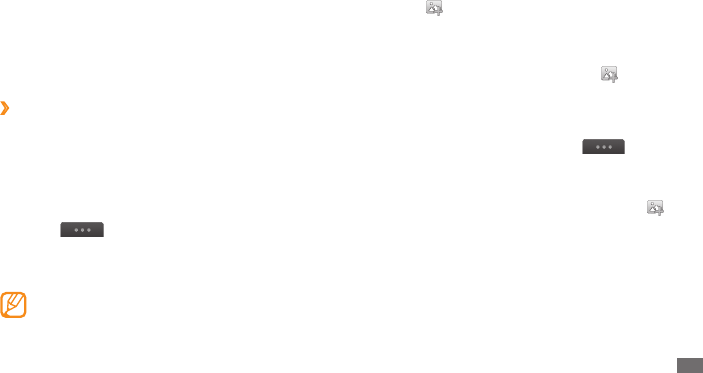
Entertainment
69
Select
5
→
Add scene.
Select an image or video category
6
→
an image or
video and select Add.
To add more images or videos, select
7
→
Add scene
and repeat step 5.
To select the duration that an image displays, select
the image
→
Duration.
To delete images or videos, select
→
Delete.
To rearrange images or videos, tap and hold an item
and move it to the location you want.
To add text between images or videos, select
8
→
Add text.
Enter the text you want and select
9
Done.
Move the added text and select
10
Apply.
To change the text attribute or colour, select an icon on
top of the screen.
Enter text and select
3
Done or select a visual feature.
Move or resize the visual feature or text and select
4
Save or Apply.
Save the edited image with a new le name.
5
›
Edit a video
Create video les and apply visual eects with les in jpeg
and jpg formats.
Make a new video
In Menu mode, select
1
Media browser.
Select
2
→
Create movie
→
les.
Select
3
Create movie.
Rotate the device anti-clockwise to landscape view.
4
Video editor interface appears only in the landscape
orientation.