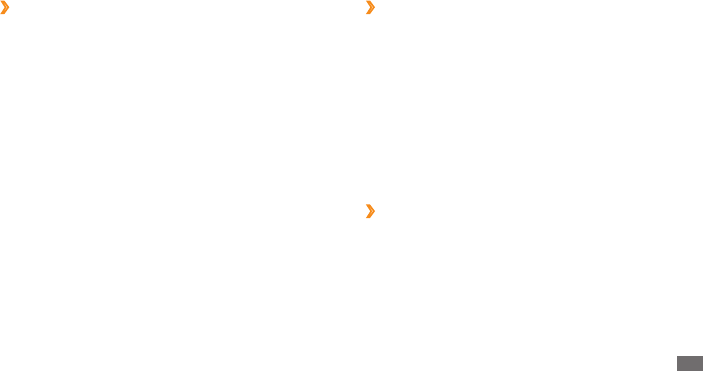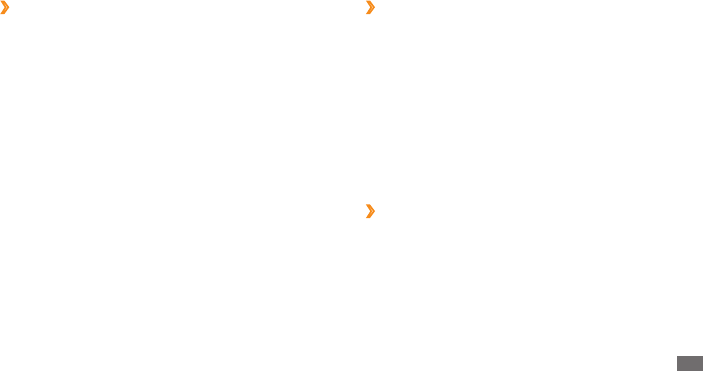
Getting started
25
Manage web-based widgets
›
You can select a widget prole to connect to web services
and view downloaded widgets.
In Menu mode, select Settings
→
Menu and widgets
→
Widget.
Customise your device
Get more from your device by customising it to match your
preferences.
›
Add new panels to the idle screen
You can add new panels to the idle screen to organise
widgets according to your preferences and needs.
In Idle mode, select
1
Widget at the top left of the
screen.
Rotate the device to landscape view.
2
›
Open the widget toolbar
To open the widget toolbar and access widgets,
In Idle mode, select
1
Widget at the top left of the screen
to open the widget toolbar.
Read the widget disclaimer and select
2
Accept (if
necessary).
Scroll left or right to a panel of the idle screen.
3
Scroll left or right on the widget toolbar to nd the
4
widget you want to use.
Drag the widget to the idle screen.
5
Select
6
Done at the top left of the screen to close the
widget toolbar.
To move the widget back to the widget toolbar, tap
7
and hold the widget until the yellow frame appears
and drag it to the widget toolbar.