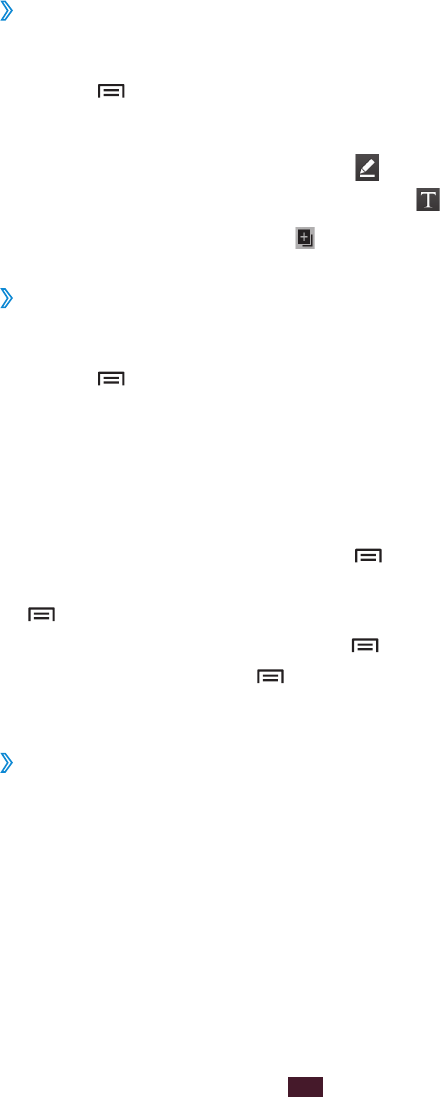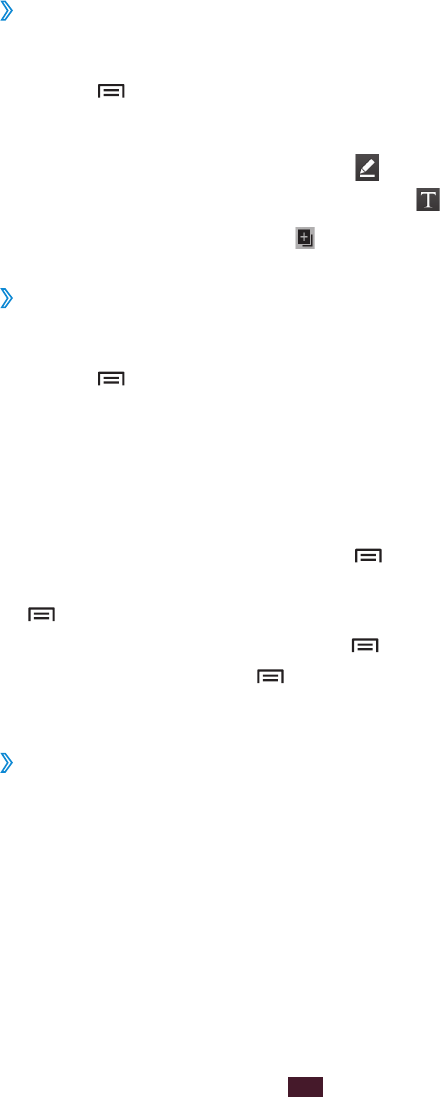
Create a folder
›
In Idle mode, open the application list and select
1
S Memo.
Press [
2
]
→
More
→
Create folder.
Enter a name and select
3
OK.
Select the new folder and select
4
.
To enter text with the keyboard, select
.
To add more pages, select
5
and create a memo.
View memos
›
In Idle mode, open the application list and select
1
S Memo.
Press [
2
]
→
Search to search for a memo (if necessary).
Select a memo to view its details.
3
For a folder, select a folder and a memo.
While viewing the memo, use the following options:
To switch to Edit mode, tap the screen.
●
To lock a memo with a PIN, press [
●
]
→
Lock.
To set a memo as a wallpaper or a widget image, press
●
[ ]
→
Set as.
To send a memo to others, press [
●
]
→
Share via.
To print a memo, press [
●
]
→
Print. Your device is
compatible only with some Samsung printers.
Edit memos
›
In Idle mode, open the applications list and select
1
S Memo.
Select a memo, or select a folder
2
→
a memo.
Tap the screen to switch to the Edit mode.
3