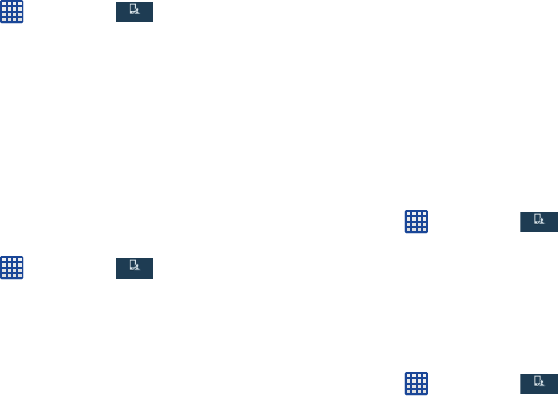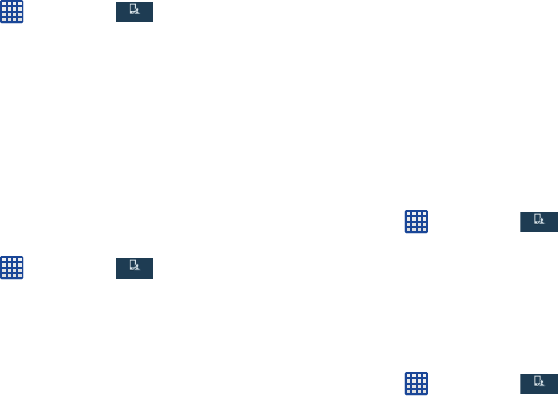
Changing Your Settings 99
Ringtones and keypad tones
1. From the Home screen, tap ➔
Settings
➔
My device
➔
Call
➔
Ringtones and keypad tones
.
2. Tap
Ringtones
, select a ringtone, and tap
OK
.
3. Tap
Vibrations
, select a vibration type, and tap
OK
.
4. Tap
Vibrate when ringing
to create a checkmark if you
want your phone to vibrate when a call is incoming.
5. Tap
Keypad tones
to create a checkmark if you want
tones to play when the keypad is pressed.
Personalize call sound
This option allows you to personalize the sounds you hear
during a call with and without earphones.
1. From the Home screen, tap ➔
Settings
➔
My device
➔
Call
➔
Personalise call sound
.
2. At the Personalise call sound display, tap one of the
following options:
• In-call sound EQ:
set in-call sound equalization
–
Off
: turns off your customized call sound and plays the default
sounds.
–
Soft sound
: plays a softer sound when the other party is in a
noisy environment.
–
Clear sound
: plays a clearer sound when the other party
sounds unclear or muffled.
–
Adapt sound left/right
: allows you to customize your sounds.
Follow the on-screen instructions to set up your personal call
sound.
•
Adapt Sound
: customize your sound level for calls and
music.
Noise reduction
This option helps to suppress background noise from your
side during a call.
Ⅲ
From the Home screen, tap ➔
Settings
➔
My device
➔
Call
➔
Noise reduction
to create a
checkmark and enable the feature.
Increase volume in pocket
This option increases the ringtone volume when the device is
in a pocket or a bag. It uses the proximity sensor to detect its
location.
Ⅲ
From the Home screen, tap ➔
Settings
➔
My device
➔
Call
➔
Increase volume in pocket
to create
a checkmark and enable the feature.
My device
My device