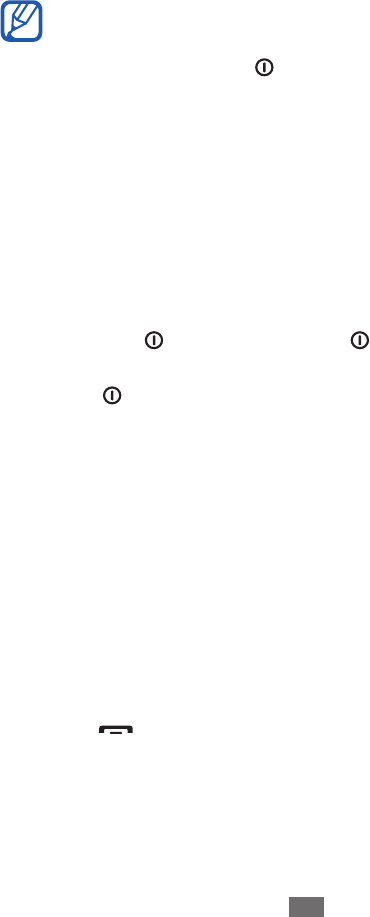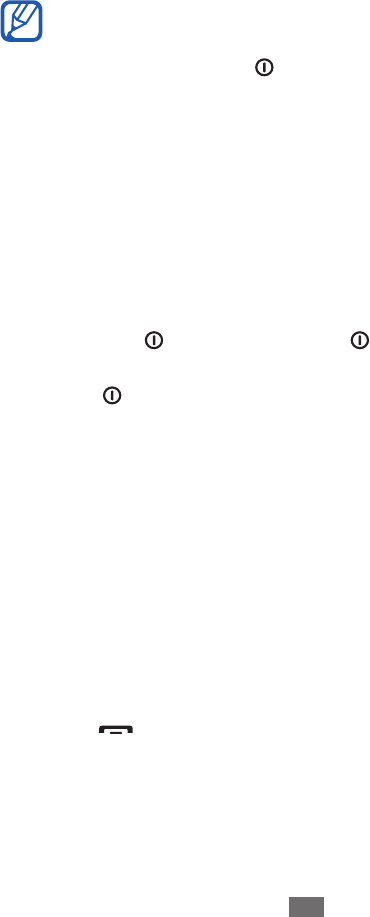
Panning: Tap and drag with your nger to select items.
●
Drag and drop: Tap and hold your nger on an item, and
●
then drag your nger to move the item.
Flick: Flick the screen quickly to activate an application.
●
Area zoom: Place two ngers on the screen and pull them
●
apart to zoom in or squeeze them together to zoom out.
Your device turns o the touch screen when you do
●
not use the device for a specied period. To turn on
the screen, press [
].
You can also adjust the backlight time. In Menu mode,
●
select Settings
→
Display and light
→
Backlight
time.
Lock or unlock the touch screen and keys
You can lock the touch screen and keys to prevent any
unwanted device operations.
To lock, press [
]. To unlock, press [ ] and drag the grey
window with your nger in any direction. You can also press
and hold [
] to unlock the touch screen and keys.
Access menus
To access your device’s menus,
In Idle mode, press the Menu key to access Menu mode.
1
Scroll left or right to a main menu screen.
2
You can also select a dot on the top of the screen to move
to the corresponding main menu screen directly.
Select a menu or application.
3
Press [
4
] to return to Idle mode.