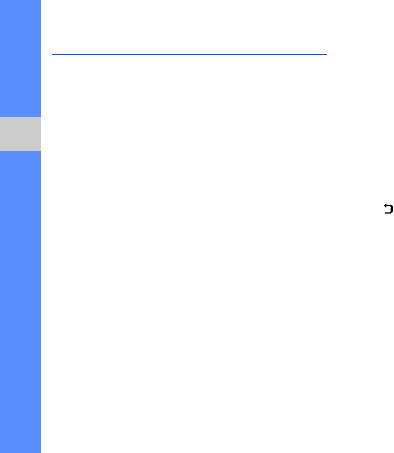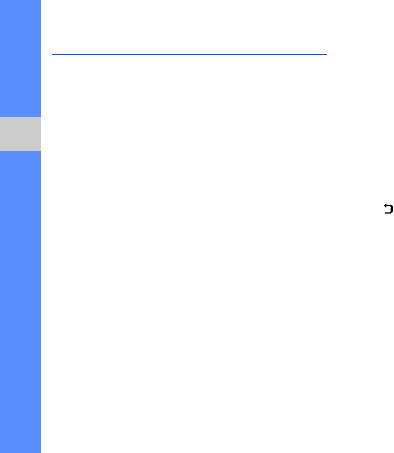
40
media
Photo Slides
Photo Slides allows you to create photo
albums, edit photos, and view slideshows with
background music.
Create a photo album
1. On the Home screen, press <Start> →
Applications
→ Photo Slides.
2. Press <Menu> → Create album.
3. Enter an album name, set the creation date,
and select OK.
4. Locate a photo in another album or folder
and press <Menu>
→ Edit → Copy.
5. Select the name of your new album or
folder and then press <Menu>
→ Edit →
Paste.
Edit photos
1. On the Home screen, press <Start> →
Applications
→ Photo Slides.
2. Select a thumbnail to open the photo.
3. Press <Menu> → an editing option (Rotate
Left, Rotate Right, or Effect).
4. Select an effect option (if necessary).
5. To save the photo with your changes, press
[
].
View slideshows with background
music
1. On the Home screen, press <Start> →
Applications
→ Photo Slides.
2. Select a photo.
3. Press <Menu> → Slide Show.
B7330.book Page 40 Tuesday, October 27, 2009 10:15 AM