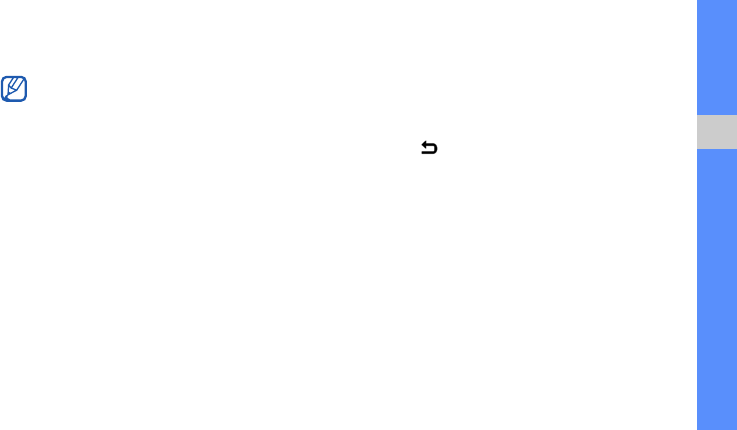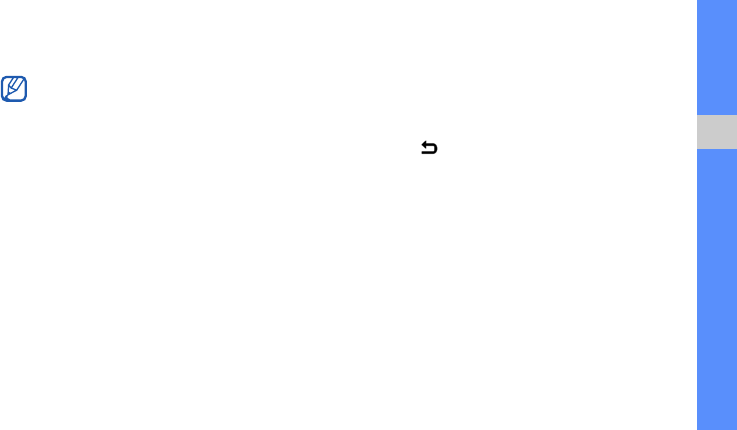
using basic functions
23
4. Enter the new password again and select
Confirm.
Unlock the touch screen with smart
unlock
By drawing a specified character on the locked
touch screen, you can unlock the screen only,
unlock and then make a call to a speed dial number,
or unlock and then launch an application. To set a
smart unlock character,
1. In Menu mode, select Settings Smart
Unlock.
2. Select On.
3. Select an unlock option.
4. Select a speed dial number to dial or select an
application to launch (if necessary).
5. Select a character for the smart unlock feature.
6. Select (if necessary).
7. Select Save.
• The first time you access a menu that
requires a password, you will be prompted to
create and confirm a password.
• Samsung is not responsible for any loss of
private information or other damages caused
by loss of passwords.